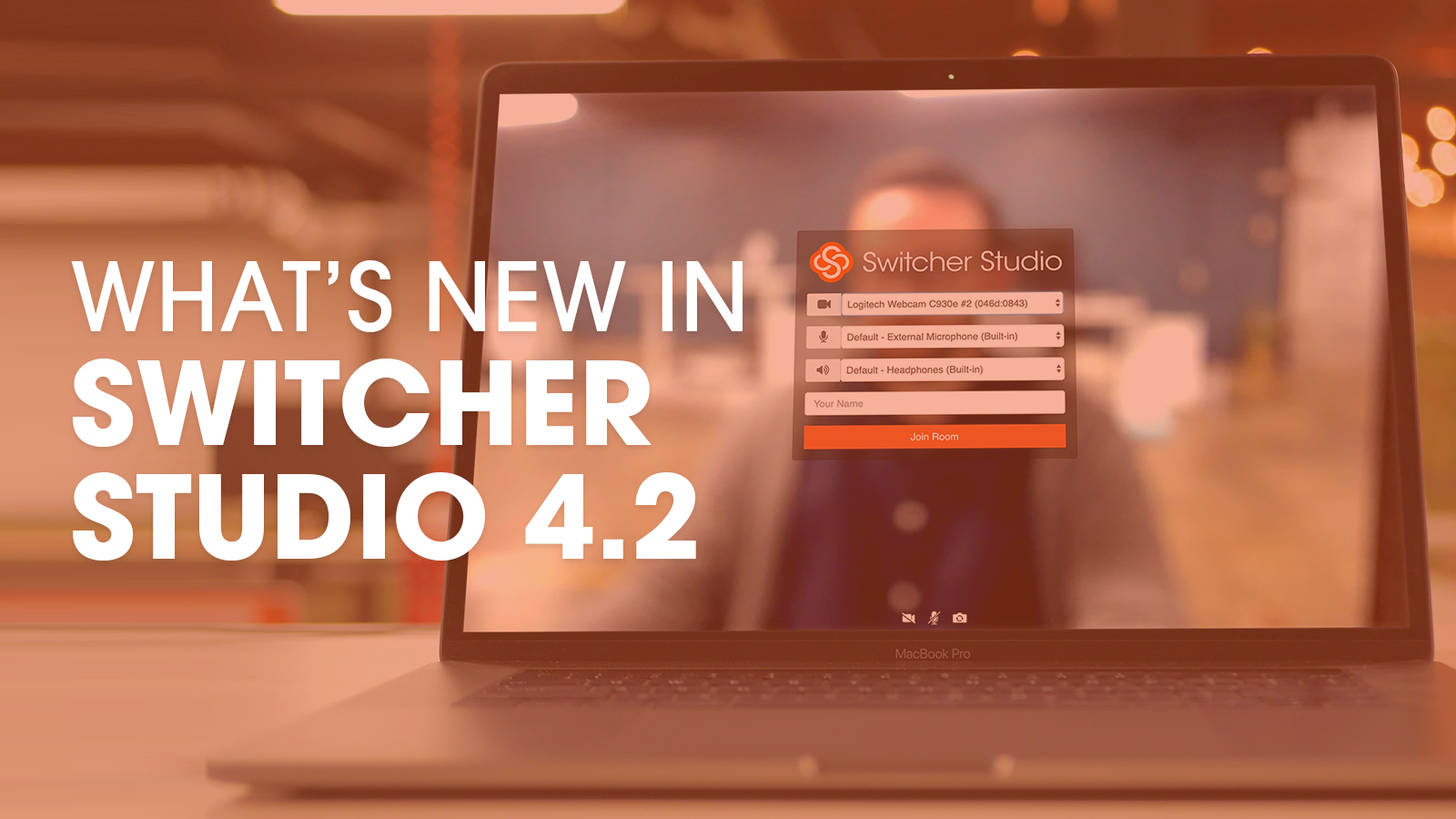It’s everyone’s favorite day — update day! We’re rolling out Switcher Studio 4.2, which includes enhancements to the Video Chat extension as well as greater audio controls and more options for customizing your inserted videos.
Download the updated Switcher Studio app from the App Store to get these exciting upgrades. (If you don't already have one, you'll need to create a Switcher Studio account to use the app.)
Invite Video Chat guests to screenshare — and see them in full-screen
Switcher has long enabled you to share your own computer screen via our Switcher Cast desktop application. Now a Video Chat guest can also share their computer screen! (When a guest is sharing their screen, it will replace the webcam video of the guest.) This is perfect for demonstrations and calls-to-action, enhancing the power of Video Chat by enabling guests to become more involved in your video.
Additionally, Video Chat hosts can now view guests at full-screen. (Guests have always been able to be full-screen in your video production itself.) This makes it easier for you as a host to see the guest you’re communicating with or the screen they’re sharing.
Manage and customize your inserted videos
The latest update also lets you set custom thumbnails for your inserted/prerecorded videos, making them easier to find. Inserted videos are often used to show openers, special segments, earlier happenings, or b-roll. Previously, it could be difficult to identify a specific inserted video, especially if it started on a black frame.
Inserted videos also have two new progress bars (shown when a video is playing) to help you see exactly how much time is left on the clip. This lets you prepare for a smooth transition to your next source. The first progress bar depicts the length of your entire video, and the second depicts the final three seconds of your video so you know exactly when it will end.
Now you can also manually adjust the volume level on any inserted video (or mute it entirely).
Additionally, you can set any inserted video to end on black or freeze on the final frame. This gives you greater control over how a video will look as it concludes during your stream or recording. (By default, it will freeze on the final frame.)
Control audio levels for either or both sides
This update sounds good: New audio controls let you manually boost the volume of incoming sound by six or 12 decibels. This will be particularly helpful when your audio input isn’t loud enough or your built-in mic is too far away.
Audiophiles can also now route left audio to right or vice versa. Additionally, you can use sum-to-mono to play left and right audio on both sides. These enhanced controls will make it easier to use Switcher with third-party audio mixers, specifically digital audio mixers or simple mixers with few controls.
Set up your stream more quickly
Choosing your Facebook stream destination now takes one step instead of two. Rather than choosing your destination type (timeline, page, or group) and then choosing the destination itself, you’ll now see a single list of all destination options.
Once you choose your destination, the profile image of the timeline, page, or group you’ve chosen appears so you can go live with confidence. This will help you quickly determine if you’ve chosen the right destination. Additionally, rather than having a permanent default destination, Switcher will save the destination you streamed to most recently. (Every time you stream to a new destination, that one will become your default.) We also introduced a new settings menu that will give you easy access to all of your scheduled streams.
Ensure video from HDMI output fits on any screen
Many users rely on HDMI output to show their Switcher productions in real time on monitors or projectors. But sometimes this output is shown with a thick black border due to various monitors’ overscan compensation. We’ve introduced underscan control so that you can manually or automatically remove these black borders, ensuring your video output can fit any screen.