
It’s 2025, and it’s past time to go live. You’ve (understandably) been overwhelmed by all the gear, software, and tech jargon — maybe?
We get it. Not only do we see you, but we have good news: live streaming from your iPhone has never been easier.
You don’t need a decked-out studio or an agency on retainer — your iPhone is already an incredibly powerful streaming tool. With the right setup and a few tips, you can turn your pocket-sized device into a professional live streaming machine.
Why your iPhone is a live streaming powerhouse
Apple has made serious strides with iPhone cameras. Depending on your iPhone model, you’ve got access to features like 4K resolution and excellent low-light performance. Your live streams can look better than a lot of people’s recorded content.
But it’s not just the hardware. iPhones are known for their user-friendly interface, which makes the technical side easier to manage. Whether you’re adjusting depth of field for that buttery background blur, experimenting with different camera angles, or quickly framing your subject using the rule of thirds, your iPhone is fully capable of delivering pro-quality streams.

So whether you’re creating content for Facebook, YouTube, Instagram, or just want to connect in real time, your iPhone gives you a head start.
Easy iPhone videography tips for better streams
Even though your iPhone does a lot of heavy lifting, a little know-how goes a long way. Here are a few quick tips to upgrade your live streaming game:
-
Light matters: Natural light is always your friend. Indoors? Face a window or get a ring light for an instant upgrade.
-
Play with composition: Instead of just plopping yourself in the middle, use angles and the rule of thirds. It makes your video feel intentional, not accidental.
-
Stabilize your shot: Nobody enjoys shaky streams. Even a simple tripod or handheld gimbal can elevate your production.
-
Enhance your audio: iPhone microphones are decent, but if you’re serious, add an external mic. Good audio often matters more than high video resolution. Check out our full live streaming audio guide to learn more.
-
Optimize your iPhone settings: Learn how to optimize your resolution, frame rate, and exposure settings to turn your video quality to the next level.

Pain points of live streaming with an iPhone (and how to fix them)
Of course, it’s not all smooth sailing. Even though your iPhone is powerful, some common frustrations pop up when you’re streaming: matter how experienced you are, audio has a way of throwing curveballs at the worst possible moment. We see you:
-
Internet connectivity: A poor connection can ruin your stream fast. Always test upload speed, use stable Wi-Fi when possible, and learn ways to reduce delay.
-
Battery life: Streaming eats power. Keep a charger or portable battery handy.
- Overheating: Long streams in hot environments make your iPhone toasty. Take breaks, or use a small fan for outdoor streams.
The good news? None of these are deal-breakers. With the right setup, you can maximize your iPhone’s potential.
Get creative with multi-camera streaming
Want to make your streams look less like a Zoom call and more like a Netflix special?
Multicam streaming lets you cut between multiple iPhones (or an iPad). This makes your stream feel dynamic and fun to watch — more like a production than a one-camera vlog.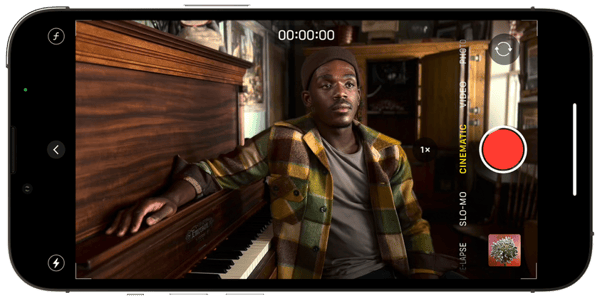
Common questions about iPhone live streaming
What type of iPhone should I use?
Any recent iPhone works, but newer models deliver better video quality and low-light performance.
Do I need extra gear?
Not necessarily. Your iPhone is enough to start. But for pro quality, add stabilization, lights, and audio upgrades.
What about camera angles?
Even small changes in position give viewers variety. For next-level streams, try multicam setups.
Live stream like the pros from your iPhone today
At this point, you know your iPhone is capable of serious magic. But if you want to go from “just okay” to “whoa, this looks polished,” that’s where Switcher comes in.
- Want to stream in multi-cam with an iPhone? Switcher makes it seamless.
- Need overlays, graphics, or screen sharing? Built right in.
- Tired of clunky software? Switcher is made for creators, not IT departments.
- Ready to stream to YouTube, Facebook, Instagram, and your website — at the same time? Switcher handles it in a few taps.
Best of all, you don’t need a pro editor or tech team. Switcher empowers everyone — creators, churches, sports teams, and more — to produce studio-quality streams straight from iPhones.
Start your free 14-day Switcher trial today and turn your iPhone into a studio in minutes.
Subscribe to the blog
Sign up to receive notifications whenever a new blog post is published. You may unsubscribe at any time.




