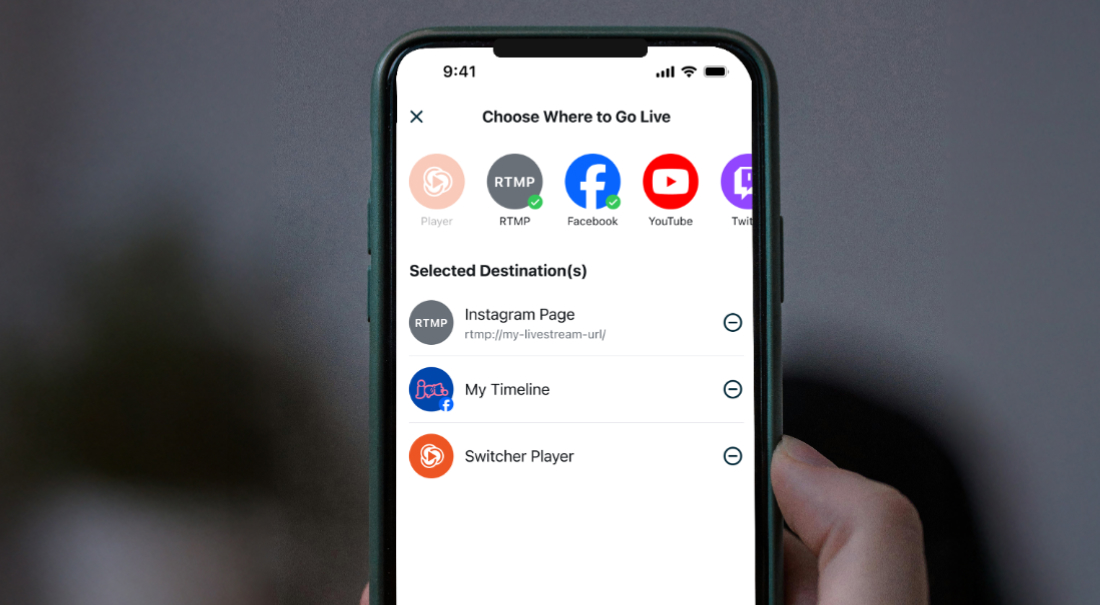You hit “Go Live,” and within seconds, your broadcast reaches viewers everywhere — crisp, clear, and nearly instantaneous. That’s the power of RTMP (Real-Time Messaging Protocol), quietly ensuring your streams stay smooth and your audience stays engaged.
But what exactly is RTMP, and how does it whisk your video from camera to viewers across the globe in real time?
Whether you’re a seasoned streamer or just starting out, understanding RTMP is key to delivering seamless, professional-quality live broadcasts. Here’s how this technology brings your content to life — and how you can use it to elevate your streaming game.
What is RTMP (Real-Time Messaging Protocol)?
RTMP, or Real-Time Messaging Protocol, is a technology designed to stream audio, video, and data over the internet in real time. Imagine RTMP as a dedicated highway built just for your live video — fast, direct, and built to avoid traffic jams (buffering!).
What is RTMP used for?
RTMP remains a cornerstone in live streaming workflows, thanks to its low latency (the delay between a request and its response), reliability, and broad compatibility.
While its original purpose was to transmit content between hosting servers and Flash-based video players, Flash is no longer supported, but RTMP is still widely used for delivering live video and audio from an encoder to a streaming server — a process known as ‘ingestion.’

Here are the most common and valuable use cases for RTMP:
-
Live streaming: RTMP is widely used to deliver real-time video feeds for live events such as sports tournaments, church services, concerts, and online gaming. Its low latency ensures viewers experience the action with minimal delay, making it ideal for interactive and time-sensitive content.
-
Multi-platform streaming: RTMP’s versatility allows broadcasters to stream to multiple platforms at once — even if those platforms aren’t directly supported by your streaming software. By entering a custom RTMP server URL and stream key, you can expand your reach to niche or private streaming destinations.
-
Surveillance and security: Interestingly, RTMP is also used in video surveillance systems, enabling real-time monitoring and recording from security cameras.
All in all, whether you’re live streaming a church service or broadcasting a sports game, RTMP remains a vital tool for delivering reliable, real-time video.
How does RTMP work?
Think of RTMP as a backstage crew at a live event. Your encoder (the software or hardware that prepares your video for streaming) is the stage manager, and the media server is the stage itself. RTMP is the walkie-talkie system that lets them communicate smoothly, in real time.
Here’s how the process works, step-by-step:
-
Encoder: This can be software, such as Switcher or OBS, or hardware encoders. It takes your raw video and audio and compresses it for live streaming.
-
Server URL and stream key: These are like the address and password for your stream. The server URL tells your encoder where to send the video, while the stream key acts as a unique passcode for each broadcast.
-
RTMP server: This is the media server that receives your stream. It could be a platform like Facebook Live, YouTube, or an embedded Switcher video player on your website.
-
Streaming platforms: Once the server receives your stream, it delivers it to your audience, often converting it to other protocols, such as HLS, for playback on viewers’ browsers and devices.

RTMP maintains a persistent connection, enabling continuous, low-latency streaming. It splits your video into small parts to use bandwidth efficiently and helps your stream stay steady, even when your internet connection isn’t perfect.
Why RTMP matters for streamers
RTMP’s superpower is low latency, meaning your viewers see your stream with only a tiny delay — this is crucial for smooth:
-
Live events, such as church services, sports games, etc.
-
Interactive broadcasts, such as Q&As, webinars, auctions, etc.
-
Multi-platform streaming: Sending one stream to several online platforms at once.
How to stream to multiple online platforms at once using RTMP
You can stream live video to a variety of platforms—such as Instagram, YouTube, Facebook Live, Twitch, and more—by using the RTMP (Real-Time Messaging Protocol) feature that most major platforms support for custom streaming setups.
Setting up an RTMP stream is a straightforward process. However, getting the best results requires a basic understanding of each component in your workflow.
Here’s a step-by-step guide, with extra context to help you get started confidently, whether you’re using Switcher, OBS, or another tool.
Step 1. Gather your equipment and requirements
Before you begin, make sure you have:
-
A capture device: This could be a camera, webcam, or even your smartphone. For professional results, use a quality microphone and a high-definition camera.
-
A stable internet connection: We measure upload speed in megabits per second (Mbps), and it’s crucial for a smooth live stream. Aim for at least:
-
5 Mbps for 720p display resolution
-
10 Mbps for 1080p display resolution
-
More for 4K display resolution
-
Remember: Wired (Ethernet) connections are more reliable than Wi-Fi
-
-
An encoder: This can be software (like Switcher, OBS, Wirecast, etc.) or hardware (a dedicated device). The encoder converts your raw video/audio into a format suitable for live streaming.
-
Streaming platform accounts: You’ll need access to the platforms you want to stream to — Facebook Live, Instagram, YouTube, etc.
Step 2. Get your RTMP details
-
Server URL: The Server URL is the address of the streaming platform’s RTMP server where your video will be sent. To find it, log into your chosen platform (such as YouTube, Facebook Live, or Twitch) and navigate to the live streaming or broadcast section. Each platform will display a Server URL (e.g., rtmp://live-api-s.facebook.com:80/rtmp/ for Facebook, or a similar address for YouTube and others). Copy this URL to input it into Switcher or your encoder.
-
Stream Key: The Stream Key is a unique code provided by the platform that identifies your specific stream. It’s found near the Server URL on your platform’s live streaming setup page. It’s like a password — keep it private, as anyone with this key can stream to your account. Some platforms generate a new Stream Key for each broadcast, while others allow you to use a persistent key.
Step 3. Set up your encoder (Using Switcher or an alternative)
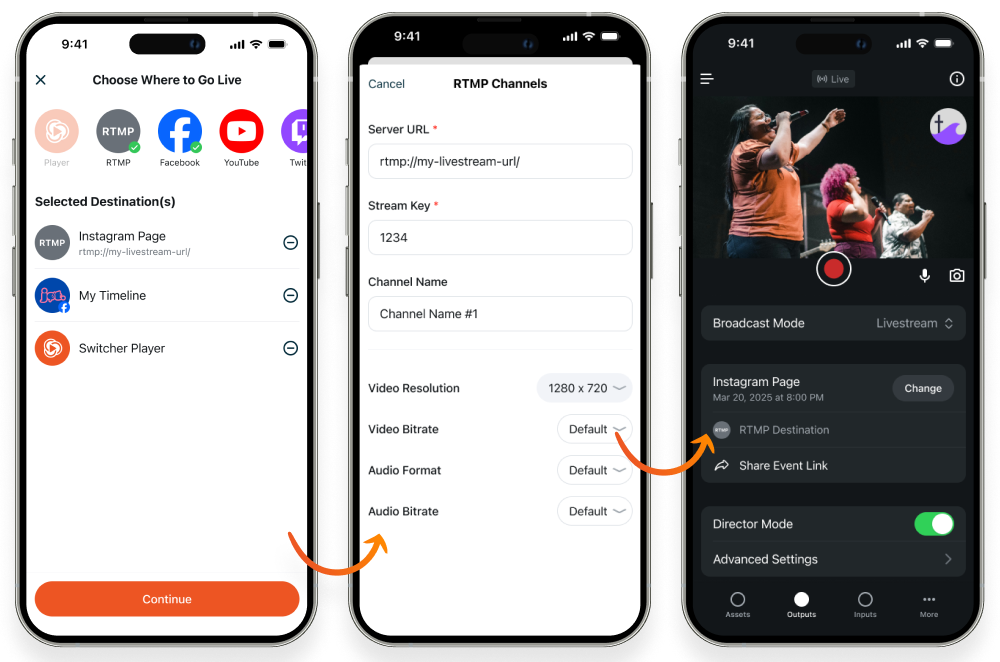
-
Connect your video and audio sources: It’s easy to connect iOS device cameras with Switcher, and you can connect other cameras like DSLRs to Switcher with a capture card. Other software encoders tend to work in similar ways. If you’re using a hardware encoder, this often means connecting via HDMI or SDI cables.
-
Enter your RTMP details: Copy the server URL and stream key from the platform you want to stream to (E.g., Facebook, YouTube, etc.) and paste it into your encoder’s settings — look for the “Custom RTMP” or “Stream” section in Switcher.
-
Adjust your streaming settings: Most streaming tools like Switcher allow you to choose your desired resolution, bitrate, and frame rate. Higher quality requires more bandwidth, so run a speed test to determine the optimal settings for your connection. Adjust these settings before going live to ensure the best possible stream quality for your viewers.
Step 4. Test your stream
-
Run a test broadcast: Before going live, always test your setup. Start a private stream or use ‘Preview Mode’ to check for issues like audio sync, video lag, or buffering.
-
Monitor performance: Watch your stream on different devices and networks to ensure compatibility and quality. Look for real-time analytics if your platform offers them — you can find them in Switcher’s Info Panel, which displays real-time stats on upload speed and more.
Step 5. Go live!
-
Once you’re confident everything’s working, hit “Go Live” or “Start Streaming” in Switcher or your chosen encoder. Your video will be sent to the RTMP server and then distributed to your viewers.
-
Keep an eye on your stream’s health and be ready to troubleshoot if you notice interruptions or quality drops.
RTMP live streaming best practices and tips
-
Keep your stream key private — it’s like the key to your broadcast.
-
Use a stable, high-speed internet connection to avoid buffering and dropped frames.
-
Test your stream before going live to catch any issues early.
-
Use adaptive bitrate streaming if available, to automatically adjust quality for viewers with slower connections.
-
RTMPS (RTMP over TLS/SSL) encrypts your stream for added security; use it if your platform supports it and you need to protect sensitive content.
-
Troubleshooting tips: Double-check your server URL and stream key, check your encoding settings, and restart your encoder if you run into problems.
-
Keep your software updated: This helps prevent compatibility and security issues.
-
Have a backup plan: If possible, set up a secondary internet connection to avoid downtime if your primary setup fails.
Frequently asked questions
What is a stream key?
A stream key is a unique code provided by your streaming platform. It links your encoder to your account and specific broadcast — never share it publicly!
How do I connect to RTMP?
Get your server URL and stream key from your platform (Switcher, Facebook Live, YouTube, etc.), enter them in your encoder, and start streaming.
Is RTMP secure?
Standard RTMP does not provide encryption; use RTMPS for secure, encrypted streaming if your platform supports it.
Can I use RTMP for multi-platform streaming?
Yes! Many encoders (including Switcher) let you send your stream to multiple platforms at once using RTMP.
Live stream to every online platform at once with Switcher
RTMP is the unsung hero of live streaming, powering broadcasts for everyone from solo creators to global brands. Switcher’s RTMP feature empowers you to live stream to every online platform at once, in just a few clicks.
Ready to go live? Sign up for a free trial of Switcher, grab your server URL and stream key from the platform you want to stream to, and let your story unfold in real time.
Subscribe to the blog
Sign up to receive notifications whenever a new blog post is published. You may unsubscribe at any time.

Share
About the Author

River Law is a storyteller who writes for humans, with heart. Whether it’s helping global brands find their voice or giving startups the words to grow, River brings empathy and clarity to every project. An Englishman who calls California home, River finds his rhythm outdoors with his family.
All posts by River Law