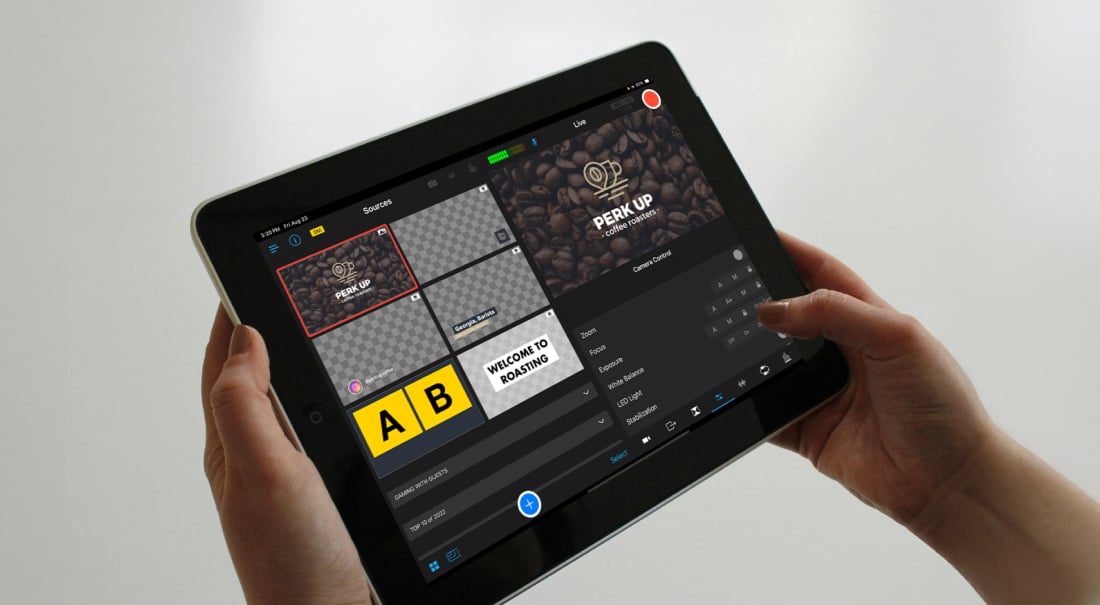Whether you want to broadcast your church’s Sunday service, take your sports league online, or launch a new video podcast, picking the best live streaming software can feel overwhelming.
With so many live streaming platforms — ranging from free and open-source tools to robust, professional-grade solutions — how do you know which is right for you?
This guide will walk you through what to look for in a live streaming solution, how to compare your options, and which features matter most for different use cases. You’ll find nods to two standout live streaming platforms throughout (Switcher Studio and OBS Studio), but this isn’t a sales pitch — just a clear, practical roadmap to help you start streaming with confidence. Let’s dive in.
1. Find a streaming platform that works with the gear you already have
Start by looking at your current setup. Do you already have a few smartphones, tablets, or cameras? Or are you starting from scratch?
If you want to avoid buying expensive new gear, look for software that works with what you have. For example, Switcher transforms iPhones and iPads into a wireless, mobile production studio — perfect for teams who want to link multiple iOS devices and easily switch between camera angles without extra hardware.
“The ability to use iPhones as cameras has been SUCH an efficient and inexpensive way to get all the angles we need during a service!
We’ve even been able to add our in-person PowerPoint presentation to the broadcast with Switcher Cast.
— Cheri Uthe, Faith Productions
Alternatively, if you’re on Android or desktop, you’ll want a platform that supports webcams, capture cards (like ACcSOON SEEMO), or DSLRs with minimal delay. OBS Studio, a free and open-source live streaming app, is a popular choice for those who want to use a wide range of devices with plenty of customization options.

Gear compatibility checklist
Use this checklist to help narrow down which platforms support your existing gear and workflow:
-
Do you want to use smartphones or tablets as cameras?
-
Are you planning to use webcams or DSLRs?
-
Do you need wireless camera connections?
-
Are you streaming from a Mac, PC, or mobile device?
-
Do you need to switch between multiple camera angles easily?
2. Consider what you need most in a live streaming app
Before you start streaming, get clear on your goals and target audience.
-
Are you trying to reach as many people as possible? If so, multistreaming — broadcasting to multiple platforms simultaneously, such as Twitch, YouTube, and Facebook Live — is essential for expanding your reach.
-
Are you producing dynamic events, such as sports, concerts, or interviews? Multi-cam streaming lets you capture every angle and switch views in real-time.
-
Do you want to monetize your content? Look for platforms with pay-per-view, subscription, or donation features.
Your content type and goals will guide which features are most important to you, for example:
-
Churches may want to display lyrics and lower thirds, stream to multiple platforms at once, and collect donations online.

- Sports leagues will need portable, remote live streaming software with multi-cam support and monetization options for ticket sales.

- Educators could benefit from screen sharing, guest interviews, and private stream options for classroom privacy.
-
Gamers may want to look for features like low-latency capture, overlays, and direct Twitch/YouTube integrations.
3. Understand the core feature sets available
Now that you have an idea of what you need most, take the time to understand the core features most live streaming platforms offer. Here’s a quick rundown to get you started.
Multistreaming
Multistreaming lets you broadcast to several platforms — like YouTube, Facebook, Instagram, and LinkedIn — at the same time to maximize your reach.
Generally speaking, there are two ways to multistream:
-
Direct integrations: These let you stream to popular platforms with just a few clicks.
-
Custom RTMP integrations: These allow you to stream to virtually any platform by manually entering a URL and key, ensuring you can stream to your chosen platforms, even if your chosen live streaming software doesn’t have a direct integration.
The best live streaming platforms — including Switcher — offer both direct and custom RTMP integrations, allowing you to stream anywhere.
Multi-camera streaming
Multi-camera features let you switch between different angles — essential for making your content more engaging and dynamic. Some live streaming apps have limits on the number of cameras you can connect at once, so consider how many you’d like before choosing a platform.
With Switcher, you can connect up to nine iOS devices, webcams, or cameras and switch between views in real-time with a tap — perfect for religious services, sporting events, tutorials, and interviews.
Overlays, graphics, and branding
Branding and customizing the look of your broadcast can help your content appear more professional and polished. So, look for live streaming software that lets you add:
-
Logos
-
Lower thirds
-
Backgrounds and overlays
-
Custom animations or transitions

Some platforms, such as Switcher, include these features out of the box, while others require native plugins or extensions.
Security and privacy
For schools and private groups, privacy matters. For example, churches may want to create password-protected streams for members only, and teachers may need unlisted live streams to keep classroom content private while still reaching remote students.
Look for privacy features like two-factor authentication, unlisted live streams, and customizable privacy settings — all of which are available in Switcher.
Ultimately, consider your privacy needs and select a platform that effectively meets them.
4. Look for advanced and niche tools
Once you’ve covered the basics, consider which advanced features can help you take your live streams to the next level.
Whether you’re looking to boost engagement, monetize your content, or streamline your workflow, here are some of the most impactful advanced tools to consider when evaluating the best live streaming software.
Remote guests and screen sharing
Bringing in remote guests or sharing your screen can make your broadcasts more dynamic and interactive.
Many live streaming platforms, such as Switcher, allow you to invite guests via a simple, shareable link, enabling you to host interviews, panel discussions, or collaborative webinars without complicated setups.

Screen sharing is also invaluable for presentations, tutorials, or walking viewers through documents and websites in real-time.
For example, a non-profit might invite a remote expert to join a fundraising stream, or an educator could share their screen to demonstrate a lesson.

Live selling and e-commerce
If you’d like to earn money from e-commerce, choose live streaming software that supports live selling and e-commerce store integrations. Features like clickable product overlays, live shopping carts, and purchase tracking can turn your broadcast into a real-time sales event.

Switcher integrates directly with Shopify, making it easy to showcase products, highlight special offers, and let viewers purchase without ever leaving your stream.
Social media clip creation
Repurposing your live content into social media posts is a smart way to expand your reach and keep your audience engaged.
Some live streaming apps like Switcher offer built-in tools for creating short, shareable clips from your broadcasts — ideal for posting highlights on Instagram, TikTok, or Facebook. This not only helps you get more mileage out of each stream but also draws new viewers to your full-length content.
For example, a sports league might share a game-winning play as a quick highlight, or a church could post a powerful sermon moment to attract new members.

Switcher’s Director Mode
For creators who want the highest possible video quality and flexibility, Switcher’s Director Mode is a standout feature.
With Director Mode enabled, Switcher records high-resolution video from every connected camera during your production. After the event, it automatically compiles these files — along with all your overlays and transitions — into a single, master video. This means you can stream live at a lower quality (if bandwidth is limited) but still have a pristine HD version for editing, uploading, or archiving.

Director Mode is perfect for producing highlight reels, meeting broadcast standards, and ensuring all your content looks its best after the live stream ends.
5. Choose a tool that’s user-friendly and easy to learn
When it comes to live streaming, ease of use is everything. The last thing you want is to get bogged down by complicated menus or technical hurdles right before going live.
Some platforms, like OBS Studio, offer extensive customization and control but often require a steep learning curve — ideal for tech enthusiasts, but not always practical for busy teams or solo creators.
On the other hand, platforms like Switcher Studio are designed with simplicity in mind. Switcher’s intuitive drag-and-drop interface, customizable templates, and touch controls make it easy for anyone to get started — no technical background required. This focus on accessibility means you can spend less time learning the software and more time creating engaging content.
For example, Mayfair Church was able to pivot to online services using Switcher during the pandemic quickly:
“After the initial urgency of needing to find a way to break into live streaming, we quickly realized the ease of using — and teaching others to use! — Switcher for our church services and other events.”
— Cheri Uthe, Faith Productions
6. Look for hands-on support and active communities
A great live streaming tool isn’t just about features — it’s also about the support behind it.
Free platforms, such as OBS Studio, rely heavily on community forums for troubleshooting, which can be hit or miss when you need answers quickly. In contrast, paid platforms like Switcher offer dedicated support, comprehensive help centers, and active user communities (in both English and Spanish). This means you gain access to video tutorials, real-time troubleshooting, and regular software updates to ensure your streams run smoothly.
Switcher has provided our team with fantastic customer service and consulting."
— Jackie Strouse,
Director of Social Media, Golf Channel
7. Weigh your options: free vs. paid live streaming platforms
When choosing a live streaming platform, price is a key factor. Still, the right investment depends on your needs, experience level, and the features that matter most to you.
Free options like OBS Studio are perfect for those on a tight budget or anyone who wants maximum control and customization. With open-source software, you can tweak nearly every aspect of your stream. The trade-off? You’ll need to be comfortable with a steeper learning curve and a more hands-on setup.
Subscription-based platforms, such as Switcher, are designed to make professional-grade live streaming easy. These services typically offer intuitive interfaces, built-in features, and dedicated customer support.
While Switcher isn’t the cheapest option on the market, its value shines through multi-camera capabilities, seamless device integration, and a user-friendly design that lets you focus on your content, not the tech.

Whatever you decide, take advantage of free trials to explore features and determine if the platform fits your workflow before committing.
Ultimately, whether you choose a free or paid solution, make sure it aligns with your goals, skill level, and the experience you want to deliver to your audience.
Which live streaming platform is best for you?
There’s no one-size-fits-all solution — the best live streaming software for you depends on your goals, gear, and budget.
If you want a mobile-first, multi-cam streaming tool with built-in integrations and pro-level polish, Switcher is a strong contender. If you’re streaming from a desktop, producing game streams, or need advanced customization, a platform like OBS Studio may be a better fit.
Whatever you decide, never go live with a new tool for the first time during a real event. Use free trials to practice — test overlays, switch between camera angles, simulate guest interviews, and record locally to review quality. You can also stress test your setup in different environments to ensure your first stream goes smoothly.
Give Switcher a try with a free two-week trial, and start streaming today!
Subscribe to the blog
Sign up to receive notifications whenever a new blog post is published. You may unsubscribe at any time.

Share
About the Author

Thomas (River) Law is a storyteller who writes for humans, with heart. Whether it’s helping global brands find their voice or giving startups the words to grow, River brings empathy and clarity to every project. An Englishman who calls California home, River finds his rhythm outdoors with his family.
All posts by River Law