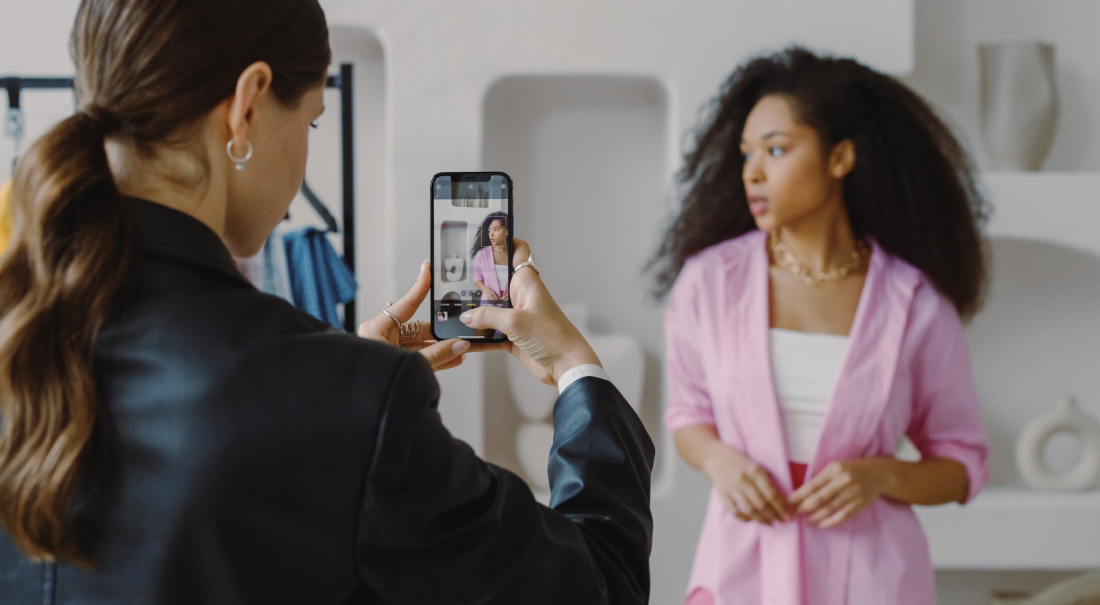Live video has become crucial to businesses, entertainers, and laymen alike, with social media networks pushing the idea that “going live” is both the best way to get your ideas across and the best way to interact with your audience. Facebook has Facebook Live, YouTube has YouTube Now, and sites solely dedicated to streaming such Periscope and Twitch have become huge contenders in how people obtain videos.
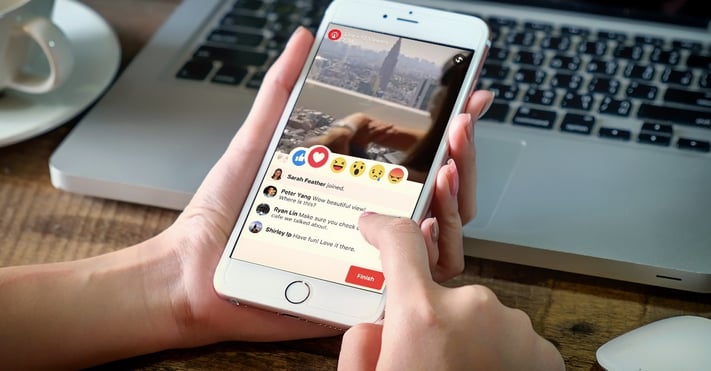
Facebook has become a main heavy-hitter over the past two years. As of the fourth quarter of 2016, Facebook had 1.86 monthly active users on its website, exceeding all other social media websites. Because of the population base alone, Facebook Live has exploded and surpassed initial video-based websites such as YouTube and Twitch.
Advanced push notifications on the site and a tab dedicated to live videos on the mobile app have ensured that Facebook is a popular place to stream live!
Stay Out: Admins Only!
An issue with streaming live to Facebook is that a broadcaster needs to be an Admin on their chosen broadcast Page. Admins are allowed to make major changes to a Facebook Page, such as changing its title, images, blocking users, and more, and Facebook itself recommends that Page Owners be very careful and selective with who is granted Admin access.
Let’s say that Dallas is the owner of The Coffee Can and makes a Facebook page for his business. As the creator of the Page, Dallas is able to stream Live to that Page whenever he desires. However, let’s say that he wants his employee, Beth, to be able to do a Live broadcast on a day when he is out-of-town.
Dallas would have to make Beth an Admin, let her complete her broadcast, and then downgrade her down to normal access after the broadcast. If Beth needed to stream Live from The Coffee Can in the future, Dallas would have to promote her to Admin status once more in order to accomplish this.

Facebook realized that this was an issue, and they began to listen to the complaints and frustrations of Page Owners. Page Owners wanted to allow employees to have access to stream Live, but they did not want to give away that much control over their Pages.
As such, Facebook has launched a new role for Page Owners to assign their employees: Live Contributor.
Live Contributors do not have access to any Administrative functions of a Page. Instead, they are only granted the ability to go Live on the Page via the Facebook app for iOS and Android and via designated partner apps such as Switcher Studio. This new role allows Page Owners to give Live access to all of their employees without fear of major changes being made to the Page via a curious or disgruntled employee.
How Can I Assign Some Live Contributors To My Page?
Assigning someone to the position of Live Contributor is quick and easy. Just follow the steps below, and your employees will be Live in no time!
Go to the “Settings” section of your Page, and select the “Page Roles” tab. Where it says “Assign A New Page Role”, type in the name of the person you are adding as a Live Contributor. Note that you must be Facebook friends with the person you are adding to this new Role.
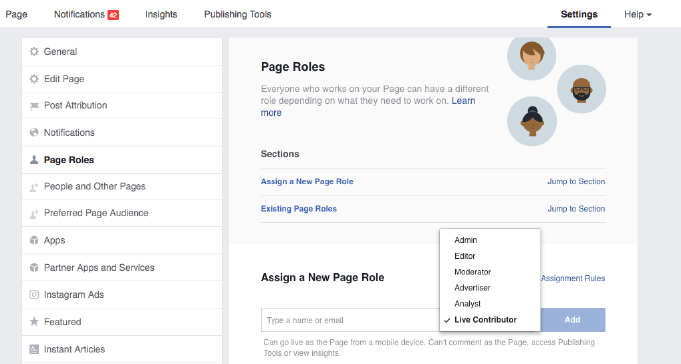
Things change, and sometimes you may need to remove a Live Contributor instead. In this same location, scroll down to the “Existing Page Roles” section. You will be able to see a list of any Live Contributors assigned to your Facebook account, and you will also be able to remove them from this position at any time.
Okay, They’re Assigned. How Do My Contributors Go Live?
Your Live Contributor will need to sign into their Facebook App, go to your Page, and select “Go Live”. Note that all Live Contributors must be using the latest version of the Facebook App in order to see this option. Have them check for available Updates in the App Store on their device(s) to ensure this.
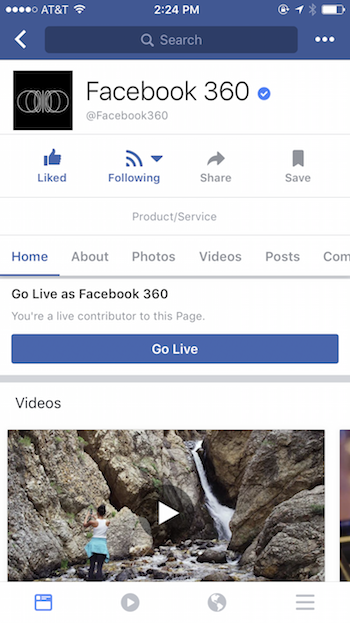
The rest is business as usual. Have your Live Contributor write a video description for the broadcast, edit settings like Geo Controls, and then select “Go Live” when they are ready! After the broadcast has ended, the Live Contributor will have the option to either save the video to the Page permanently so that people can rewatch it later, or to delete the video if they do not want rewatch properties.
There is still an additional fail-safe option for leery Page Owners. By going into the “Video Library” section of a Page, they can monitor an ongoing live broadcast there. Even while their Live Contributor is actively streaming, the Page Owner can edit the description or Geo Controls and can even choose to remotely end the broadcast if things are going awry.

The Live Contributor role is available immediately for Page Owner consumption. Assign some of your employees to the position today, and see how much easier it is to go Live on Facebook!
If you need any help using Facebook Live with Switcher Studio, we also have a helpful guide for you HERE.
Subscribe to the blog
Sign up to receive notifications whenever a new blog post is published. You may unsubscribe at any time.

Share
About the Author

As Customer Support Manager, Angela seeks to keep users knowledgeable on Switcher's ever-evolving features and how they boost live video potential. She's also a Switcher user herself and uses the software to produce both live and recorded content for multiple platforms.
All posts by Angela Nicole Cobble