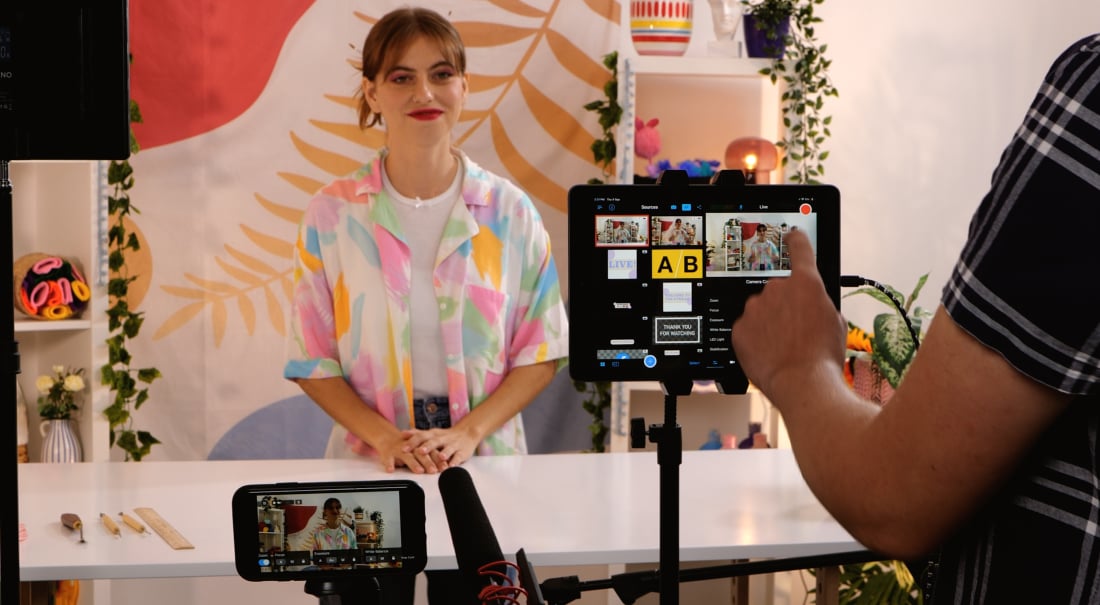Wide shots, close-ups, low-angles. A multi-cam app setup instantly helps your live stream feel more like a dynamic show than a static Zoom call.
The best part? You don’t need a studio, fancy gear, a production team, or a boatload of money to pull it off.
The best multi-cam software lets you connect a few devices or cameras in minutes, switch between them in real-time, and go live to all your favorite platforms with a few taps.
In this guide, we’ll walk through what features to look for, how to choose the best multi-cam software for you, and check out seven top apps.
What is a multi-cam app?
A multi-cam app lets you connect and switch between multiple camera angles during a single live broadcast or recording.
Think of it as your personal control room. These apps keep all your video feeds in sync, handle smooth transitions, and usually come packed with extra features, like on-screen graphics, branded overlays, and even multistreaming so you can go live everywhere at once.
What features should I look for in a multi-cam app?
Finding the best multi-cam software is all about balancing features and usability. You want something that gives your video a professional edge without feeling like you need a full production crew to run it.
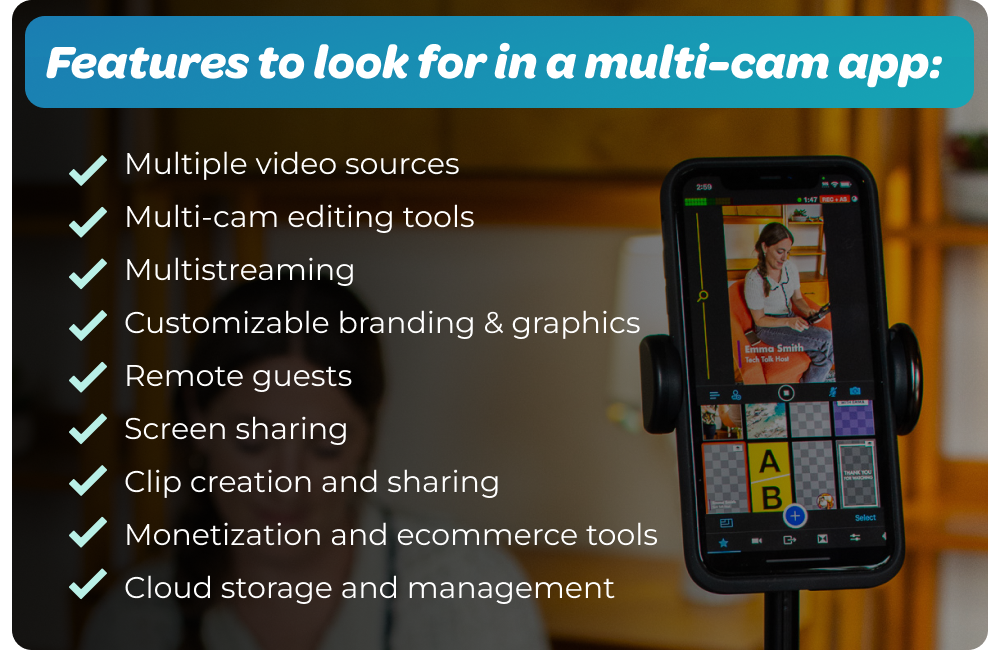
Here are the key features to consider:
-
Multiple video sources: A solid multi-cam app should let you connect 3+ cameras or devices at once, like iPhones, iPads, webcams, or HDMI cameras.
-
Multi-cam editing tools: Look for an app that lets you jump between camera angles smoothly, add transitions, use picture-in-picture layouts, or drop in pre-recorded clips while you’re live.
-
Multistreaming: The best multi-camera software lets you stream to multiple platforms at once, including YouTube, Facebook, LinkedIn, TikTok, or X.
-
Customizable branding and graphics: Choose a multi-cam app with built-in tools for adding lower thirds, titles, logos, and overlays.
-
Remote guests: A good multi-cam app should make it easy to set up and manage remote guests.
-
Screen sharing: The ability to share your screen or another device helps you blend visuals and video for a more engaging stream. Perfect for product demos, tutorials, or presentations.
-
Clip creation and sharing: Some apps let you trim and share short highlights right after your livestream. It’s an easy way to repurpose your best moments for social media without starting from scratch.
-
Monetization and ecommerce tools: If you’re turning your content into a business, look for built-in ways to earn, like ticketed streams, subscriptions, or live shopping integrations.
-
Cloud storage and management: The less time you spend organizing files, the better. Having cloud storage for your assets, clips, and graphics means your content is always within reach, whether you’re at home or on the go.
Once you’ve figured out which features matter most to you, the next step is choosing the app that fits your workflow and goals.
How to choose the right multi-cam app
Now, let’s figure out which type of multi-cam app fits your setup. Here’s a simple, step-by-step way to decide without overcomplicating it.
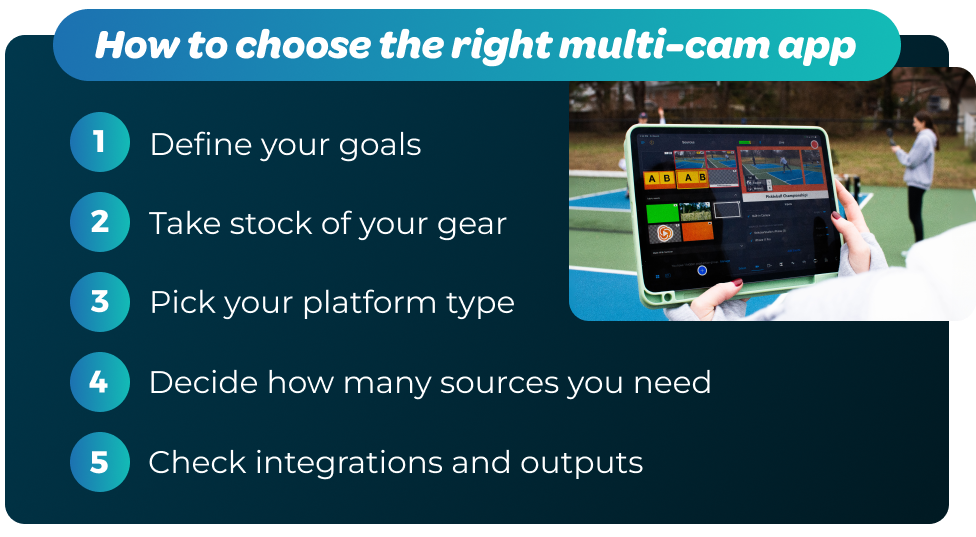
1. Define your goals
Let’s start with the basics: What are you creating, and who’s helping? Are you an enthusiastic creator looking for a simple solution, or part of a professional team running full productions?
Do you want to stream from one place, or would you like the option to stream from various locations?
2. Take stock of your gear
You likely already have plenty of gear you can use, so make a list of what you already have: Phones, tablets, computers, cameras, microphones, etc. Look for a multi-cam app that works with your existing gear.
3. Pick your platform type
There are three distinct multi-cam app options:
-
Mobile multi-cam apps are fast, lightweight, and easy to use. Plus, you can also live stream outside or on the go.
-
Desktop multi-cam apps tend to offer more advanced customization and plugin options, but also typically require more setup, hardware, and knowledge to use.
-
Browser-based multi-cam apps are great for quick setups and guest interviews, but often have fewer customization options.
If you want to hit “go live” with minimal setup, choose a mobile-first tool with an intuitive interface. If you like to tweak and customize technical settings, go for a desktop app with advanced routing and plugin support.
4. Decide how many sources you need
We recommend starting with two or three camera angles, then scaling up as your skills and confidence grow. Consider whether you’d like an app that can handle additional inputs when you’re ready to level up.
5. Check integrations and outputs
Confirm that your app connects easily to your main social media accounts (Facebook, Instagram, etc.) and that it supports custom RTMP destinations, which allow you to stream to virtually any online platform.
If you’d like the option to broadcast your stream on your own website or within an online community, choose an app that lets you embed your livestream on webpages.
The 7 best multi-cam apps in 2025
Now that you know what to look for and how to match an app to your setup, let’s talk about the tools that actually deliver.
There’s something here for every kind of creator, from mobile-first streamers to production teams running full studio setups. First up? Yours truly.
1. Switcher Studio
Best for: Creators, churches, and professionals needing an easy-to-use mobile multi-cam app packed with features.
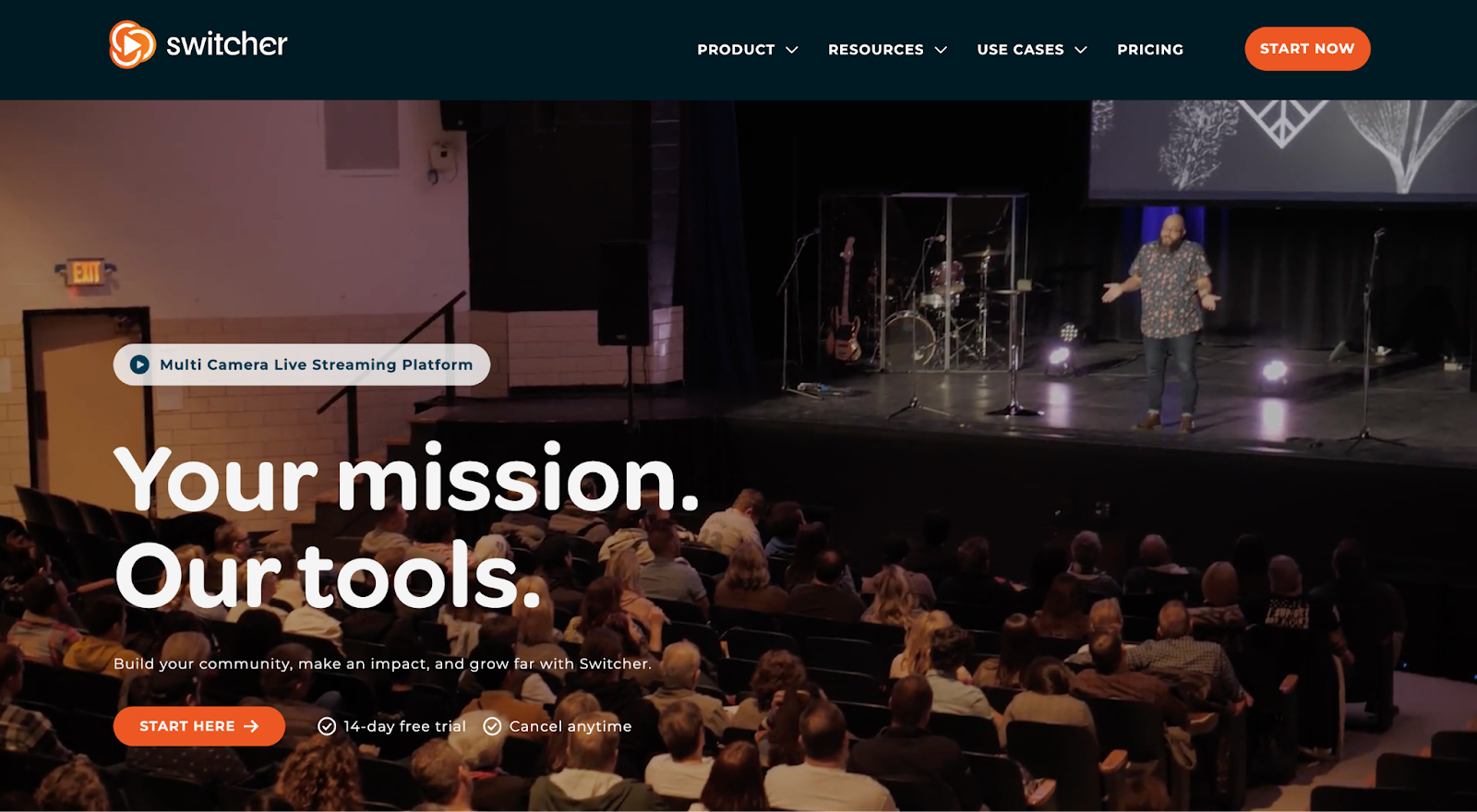
Switcher is a multi-camera iOS app that transforms your iPhones and iPads into a pro studio.
We built it for creators, churches, and streamers who want professional-quality live video without expensive and bulky hardware or complicated setups.
Our tagline? “Pro-grade multi-camera, multi-platform streaming — made simple.” Nuff said.
Standout features
-
Easy multi-camera productions: Connect up to nine iPhones or iPads wirelessly or connect your cameras using an Accsoon SeeMo HDMI Adaptor.
-
Intuitive live or post-production video editing: Switch cameras, use transitions, select different layouts (like picture-in-picture), overlay graphics, add music, feature pre-recorded video, and more.
-
Simple, built-in multistreaming: Stream to up to 30 destinations at once: Facebook, YouTube, Instagram, TikTok, X, your own website, and everywhere else you can think of.
-
Customizable branding tools: There are hundreds of customizable graphic templates for overlays, titles, lower thirds, and more.
-
Remote guests: Invite anyone to join your stream with a simple web browser link. Simple and seamless.
-
Cloud storage: Keep up to 1,000 clips, video recordings, graphics, and music assets organized online.
-
Screen sharing: Capture your Mac’s full screen with Switcher Cast.
-
Monetization tools: Sell content subscriptions, tickets to online events, gated content, or collect donations during live streams.
-
Shopify integration: Sell live using Comment to Cart or embedded shopping.
-
Built-in social media clip creator: Clip livestream highlights and share them directly to your social media channels, effortlessly.
Pros
-
Simple mobile setup
-
Full production power with minimal gear
-
Highly portable
-
Built-in monetization and donation collection tools
-
Extensive learning resources and excellent customer support — contact us whenever you need, and we’ll be there to help.
Cons
-
iOS devices only (sorry, Android users!)
-
Paid plans only (but you can try Switcher for free first)
2. OBS Studio
Best for: Creators who want a free, open-source desktop multi-cam app with full control and customization.
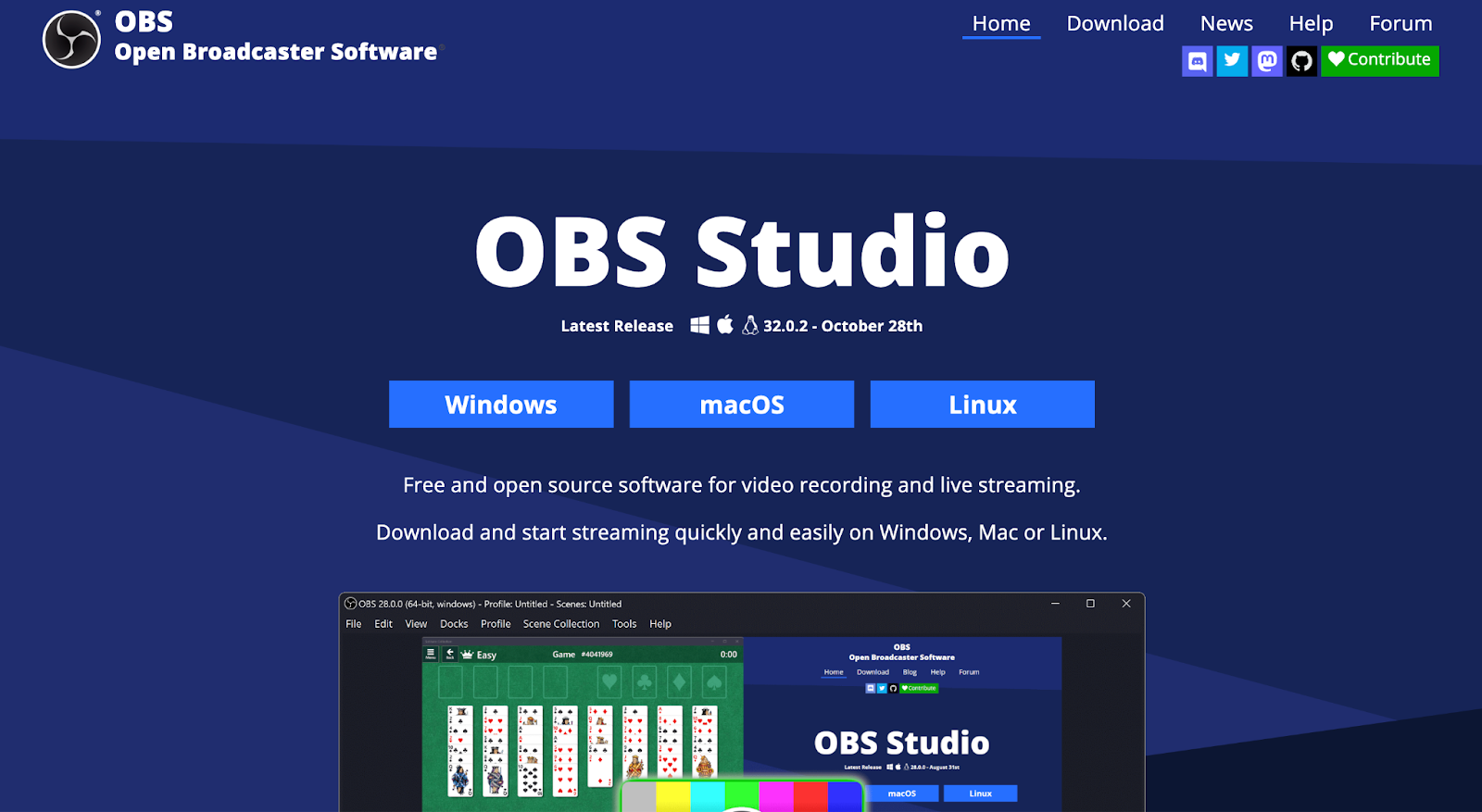
OBS Studio is a favorite among DIY streamers. It’s completely free, open-source, and lets you add unlimited cameras, game captures, and graphics. With deep customization and plugin support, it’s ideal for creators comfortable with tech setups.
Standout features
-
Unlimited sources: Add cameras, capture cards, and media files.
-
Scene switching: Build layouts with transitions and effects.
-
Plugin support: Extend features with thousands of community add-ons.
-
Cross-platform: Works on Windows, macOS, and Linux.
Pros
-
100% free and open-source
-
Highly customizable
-
Active community and plugin ecosystem
Cons
-
Steep learning curve for beginners
-
Can be CPU-heavy
-
No built-in mobile multi-cam support
3. vMix
Best for: Studios running broadcast-level productions from Windows PCs.
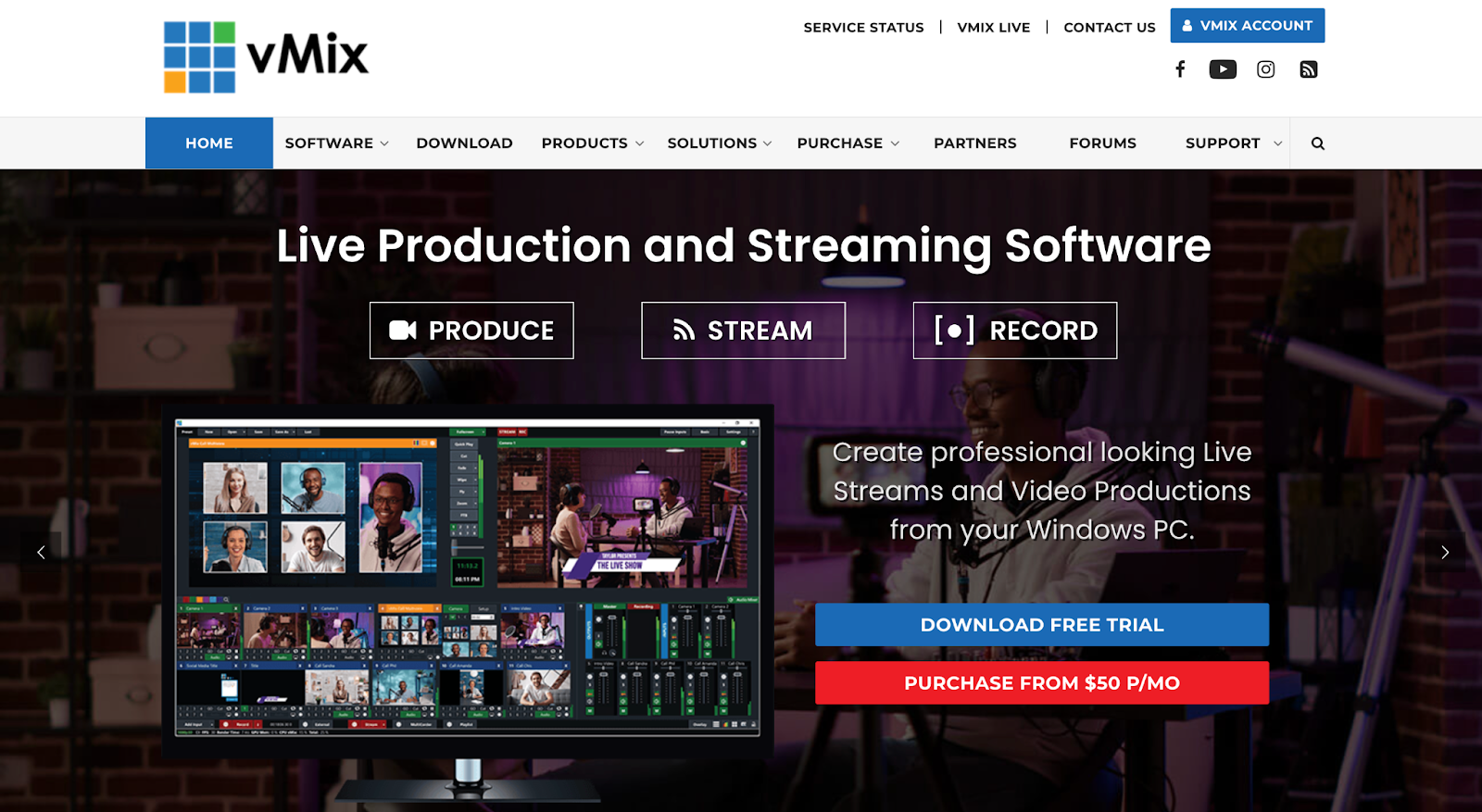
vMix is a Windows-based production suite that supports 4K video, instant replay, and colour correction tools. Interestingly, it also provides virtual sets for newsrooms, sports hosting, and game show backgrounds.
Standout features
-
High-quality inputs: Supports HD and 4K sources with NDI and SRT.
-
Studio tools: Includes instant replay, titling, and virtual sets.
-
Flexible pricing: Choose from multiple editions depending on your needs.
Pros
-
Feature-rich and scalable
-
Great for hybrid events
Cons
-
Windows-only
-
Requires higher-end hardware
-
Steeper learning curve
4. VidBlasterX
Best for: Windows-based experienced streamers who want full modular control over their multi-camera video workflow.
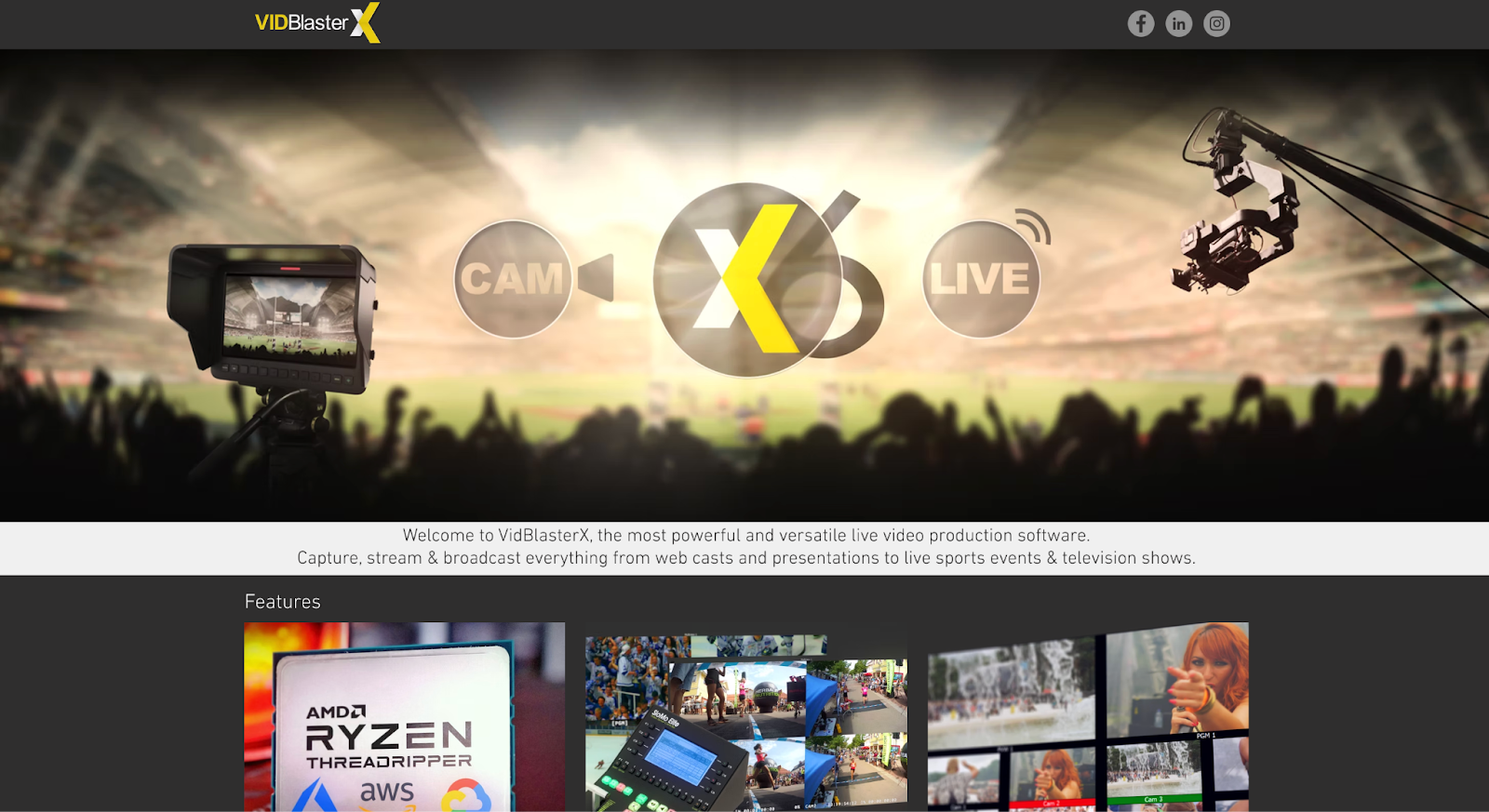
VidBlasterX is a customizable multi-cam platform that lets you build your own production environment. Add modules for cameras, graphics, and streaming to scale from simple livestreams to full productions.
Standout features
-
Modular design: Add or remove components as needed.
-
Multi-output routing: Route audio and video anywhere you need.
-
Video recording and playback modules: Capture and mix live or recorded feeds.
-
Slomo and replay: Play clips in slow motion and stream instant replays.
Pros
-
Exceptionally customizable
-
Powerful for advanced users
-
Modular for flexibility and scalability
Cons
-
Windows-only
-
Technical skills and setup required
5. Streamlabs
Best for: Gamers and Twitch streamers who want engagement and monetization tools.
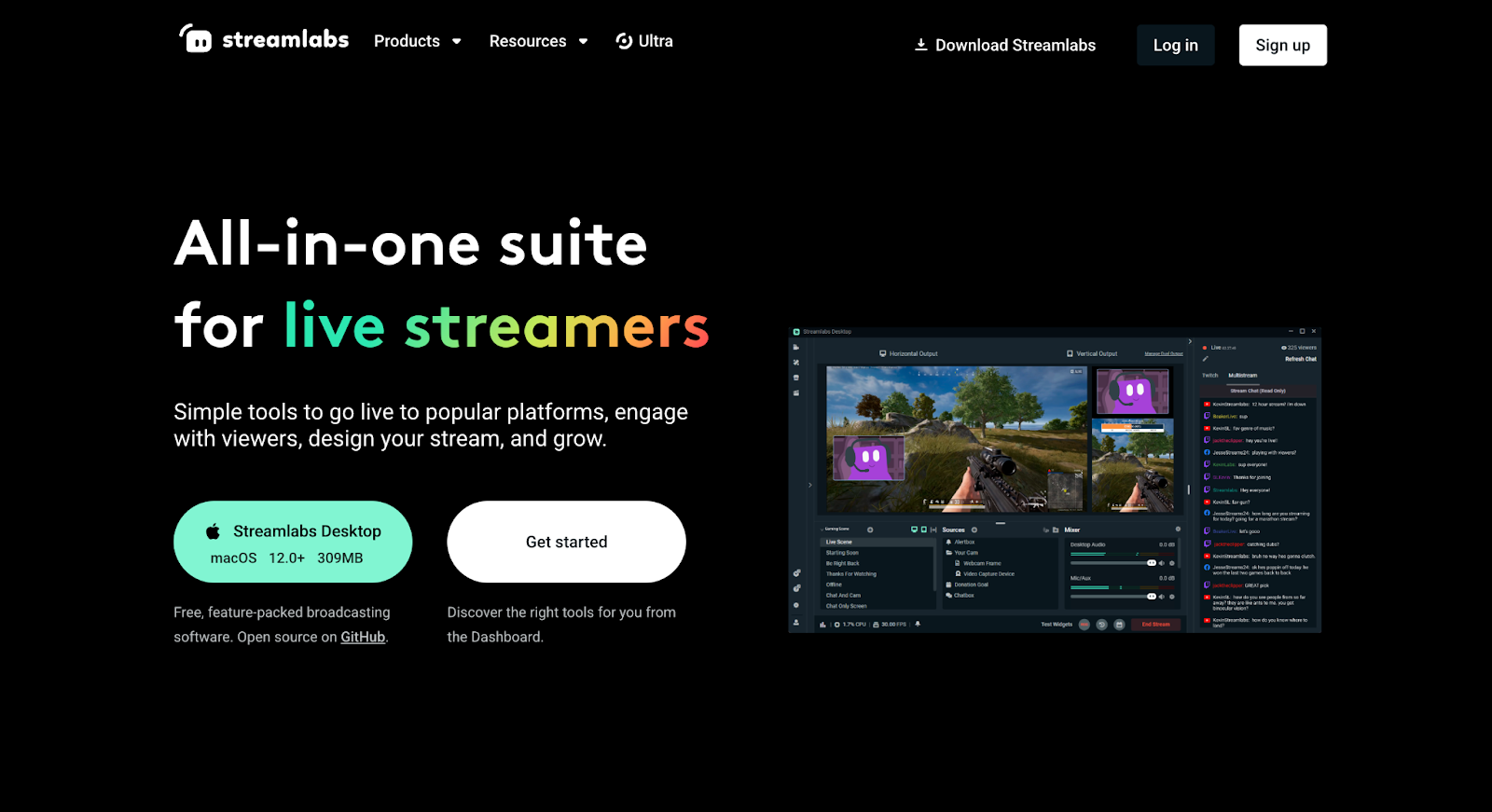
Streamlabs is built for gamers who thrive on community interaction and want to grow their audiences fast. It provides an easy interface, monetization options, and real-time alerts. With Streamlabs, you can add a mobile device as a second camera and
Standout features
- Custom overlays: Ready-to-use themes and widgets.
- Engagement tools: Real-time alerts for donations and followers.
- Monetization features: Tip jar, merch store, and sponsorship integrations.
-
Collab cam: Easily add any guest to your live stream.
Pros
-
Simple setup and design
-
Free version with limited features available
-
Great for audience engagement
Cons
-
Limited to two cameras
-
Can strain system resources
6. StreamYard
Best for: Beginners who want basic browser-based multi-cam streaming.
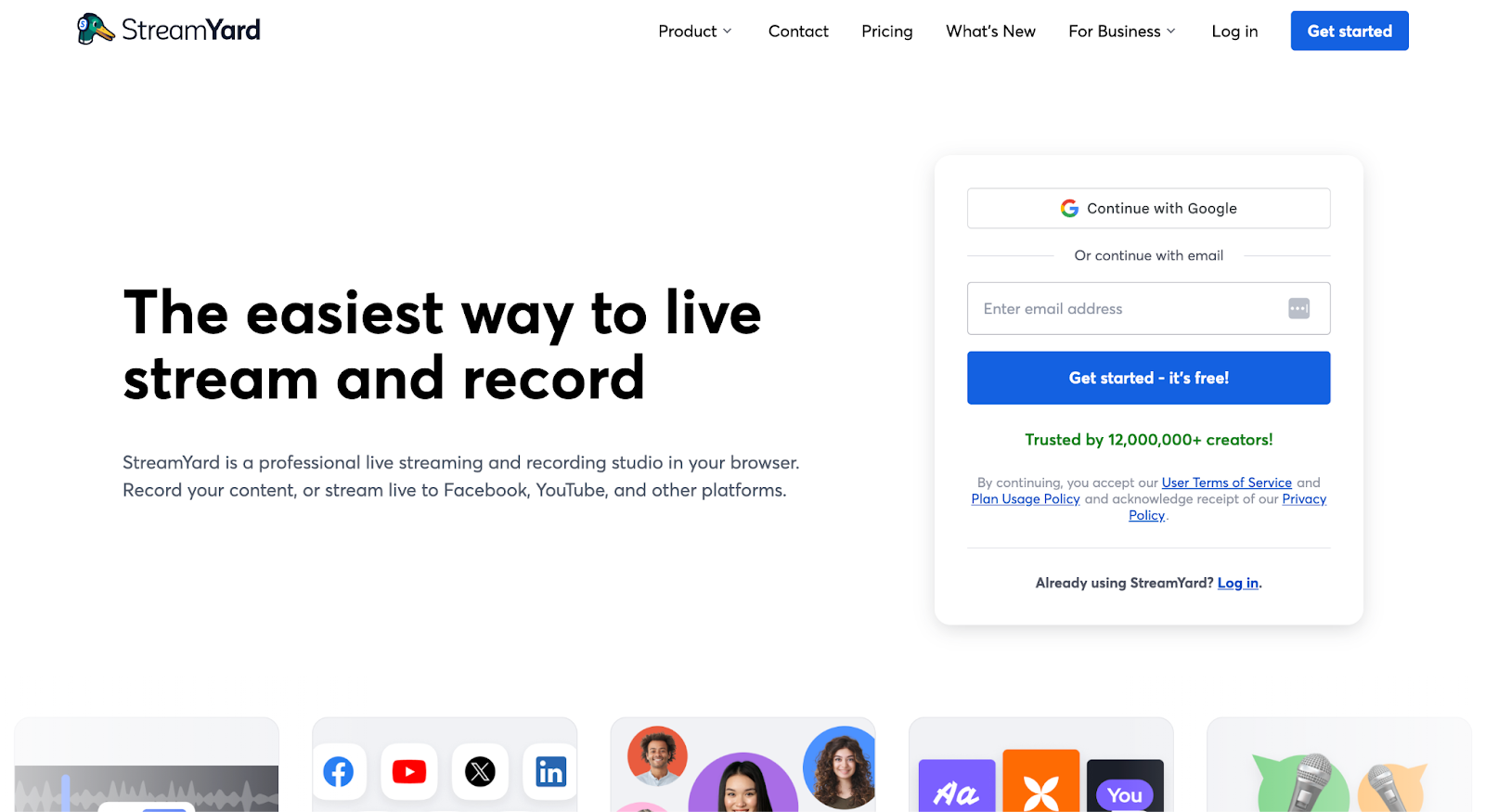
StreamYard is a browser-based streaming app that makes going live as easy as joining a Zoom call. You can add guests, share screens, and multistream directly from your web browser without any installs.
Standout features
-
Guest links: Invite guests instantly with a shareable URL.
-
Custom branding: Add logos, banners, and lower thirds.
-
Multistreaming: Broadcast to multiple streaming platforms at once.
Pros
-
No downloads needed
-
User-friendly interface
-
Excellent for remote interviews
Cons
-
Limited to two camera angles
-
Fewer creative layout options
7. Mevo multi-cam
Best for: Professionals ready to invest in a dedicated, hardware-based multi-cam live streaming solution.
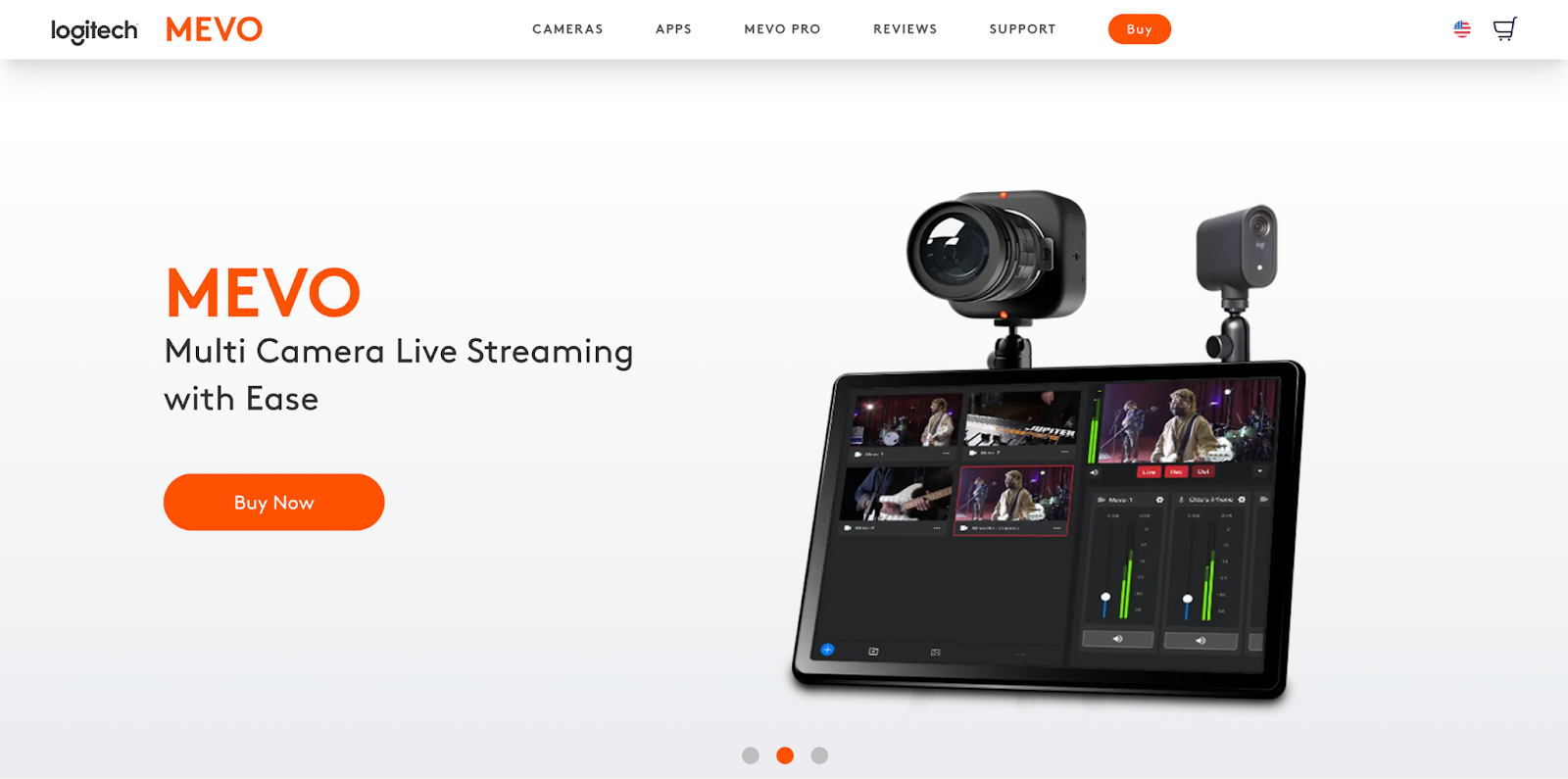
Mevo multi-cam connects multiple Logitech Mevo cameras for easy wireless switching and streaming. It’s great for users who want a self-contained ecosystem with strong camera hardware and intuitive app control.
Standout features
- Wireless multi-cam control: Manage several Mevo cameras from one app.
- Built-in graphics: Add titles, logos, and transitions.
- App-based workflow: Control switching and recording directly from mobile.
Pros
-
Excellent video quality
-
Clean, wireless setup
-
Smooth camera control
Cons
-
Requires Mevo cameras
-
Limited to 1080p streaming
-
Expensive (Mevo Start, a 3-camera setup, costs $1,149)
Start multi-cam live streaming with Switcher today
Whether you’re hosting interviews, streaming church services, or running branded events, a multi-cam setup can instantly make your content stand out.
With Switcher, you can connect multiple iOS devices and cameras, add custom graphics, stream to all your favorite platforms, invite remote guests, and monetize your streams, all from one easy-to-use app. No extra gear, no complicated setup, just professional-quality live video made simple.
Try Switcher Studio free today and see how effortless multi-cam live streaming can be.
Subscribe to the blog
Sign up to receive notifications whenever a new blog post is published. You may unsubscribe at any time.

Share
About the Author

Thomas (River) Law is a storyteller who writes for humans, with heart. Whether it’s helping global brands find their voice or giving startups the words to grow, River brings empathy and clarity to every project. An Englishman who calls California home, River finds his rhythm outdoors with his family.
All posts by River Law