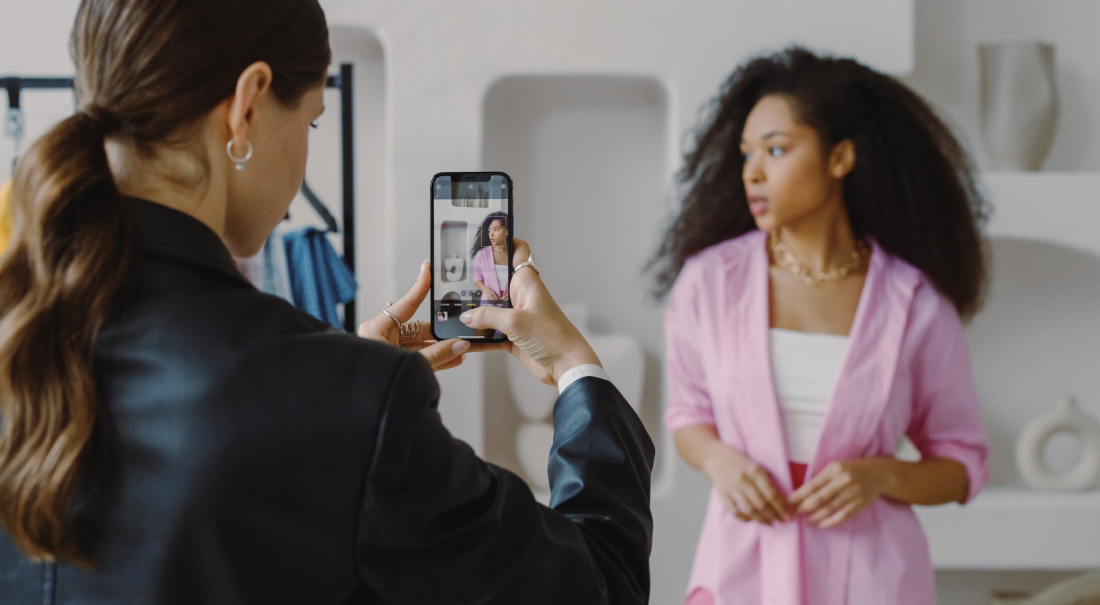Scheduling your event on Facebook Live is an amazing feature. Using the scheduling function allows followers to know in advance when you plan to go live. Your followers can also subscribe to get notifications and get a reminder for when you will be live.
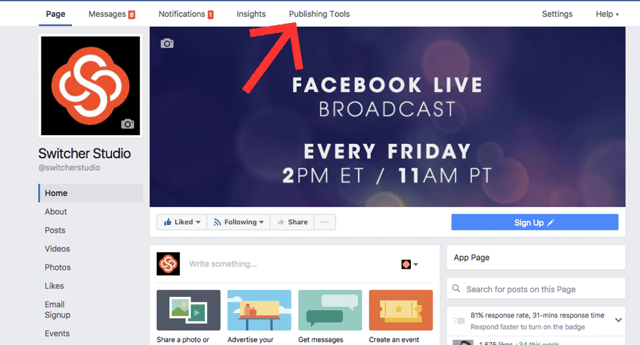
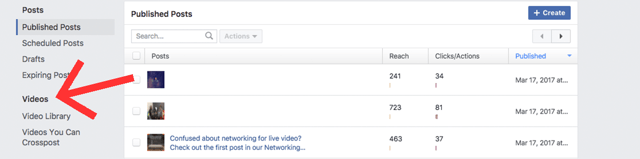
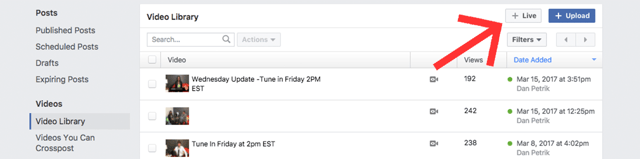
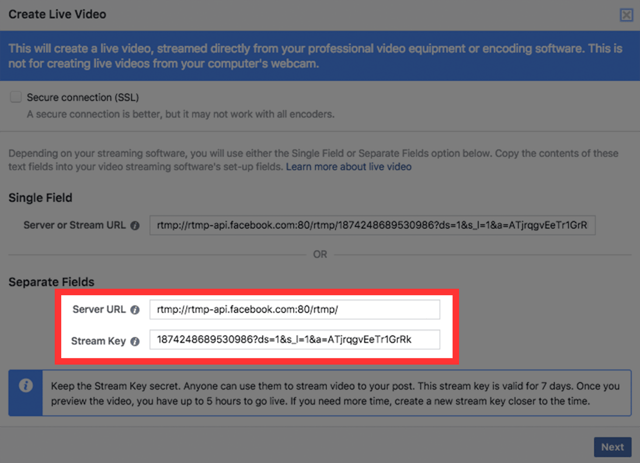
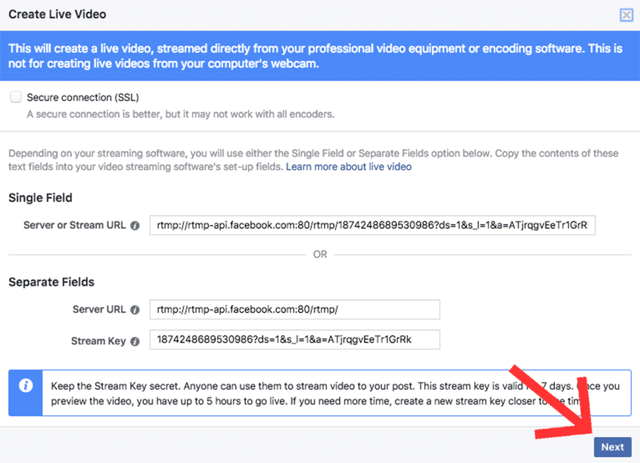
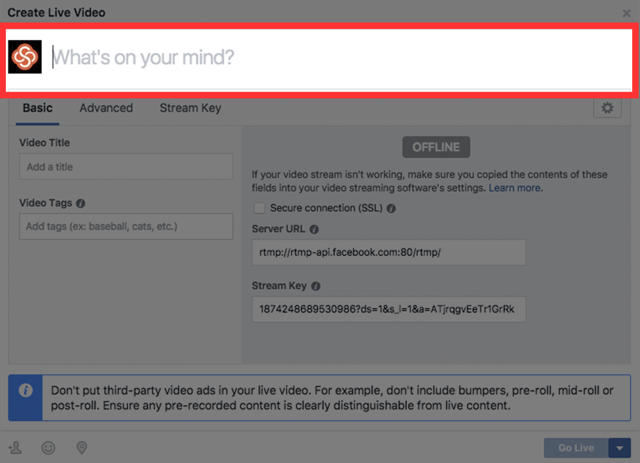
After naming the broadcast, we need to schedule it for a time in the future. Look in the lower right and see where it says “Go Live,” next to it is a drop down arrow- click on the arrow.
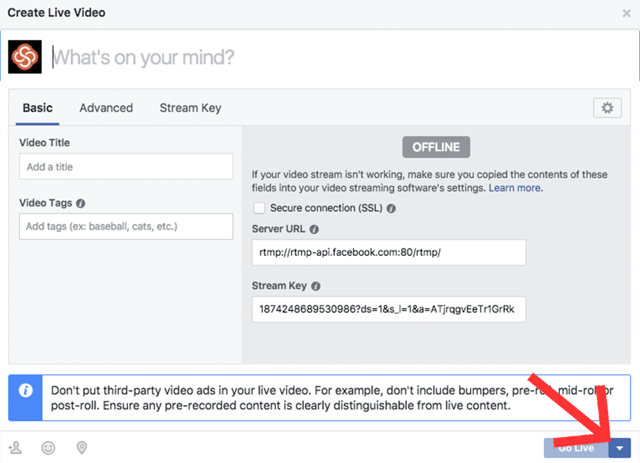
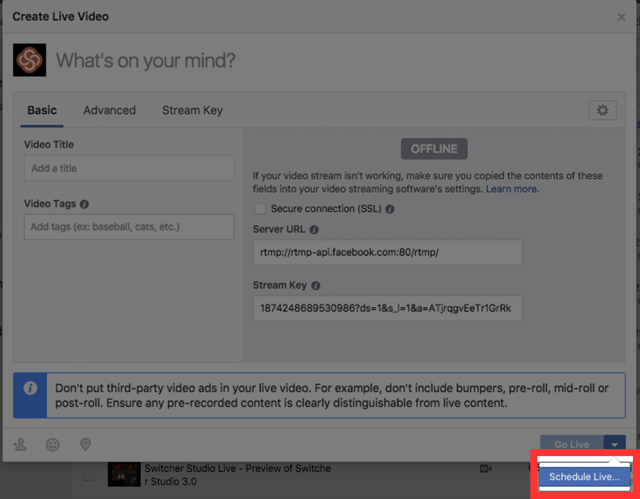
On the left you will see the area to choose the date and time to schedule your Facebook Live broadcast for. Enter in the time values for the desired time you wish to go live on Facebook.
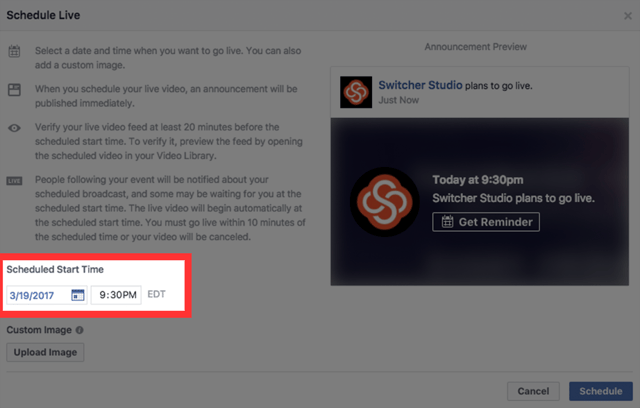
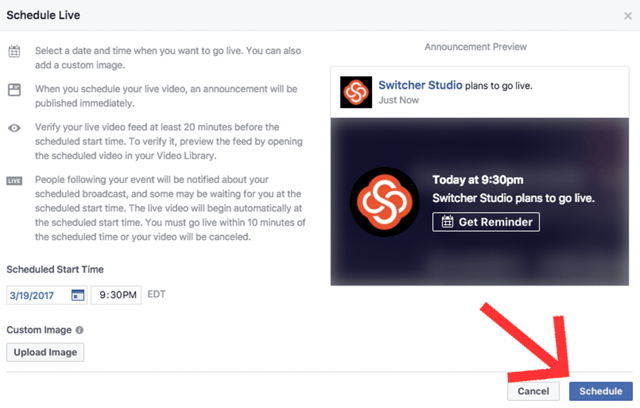 Your Facebook Live broadcast is now scheduled! Your followers will get a notification telling them when you plan to go live.
Your Facebook Live broadcast is now scheduled! Your followers will get a notification telling them when you plan to go live.
Subscribe to the blog
Sign up to receive notifications whenever a new blog post is published. You may unsubscribe at any time.

Share
About the Author

Dan is Switcher's customer success manager and a co-founder of the company. He is a live video expert, helping companies like Golf Channel and Korbel create amazing livestreams with Switcher. Prior to co-founding Switcher, Dan spent 4 years working at an agency that helped businesses create and stream live video.
All posts by Dan Petrik