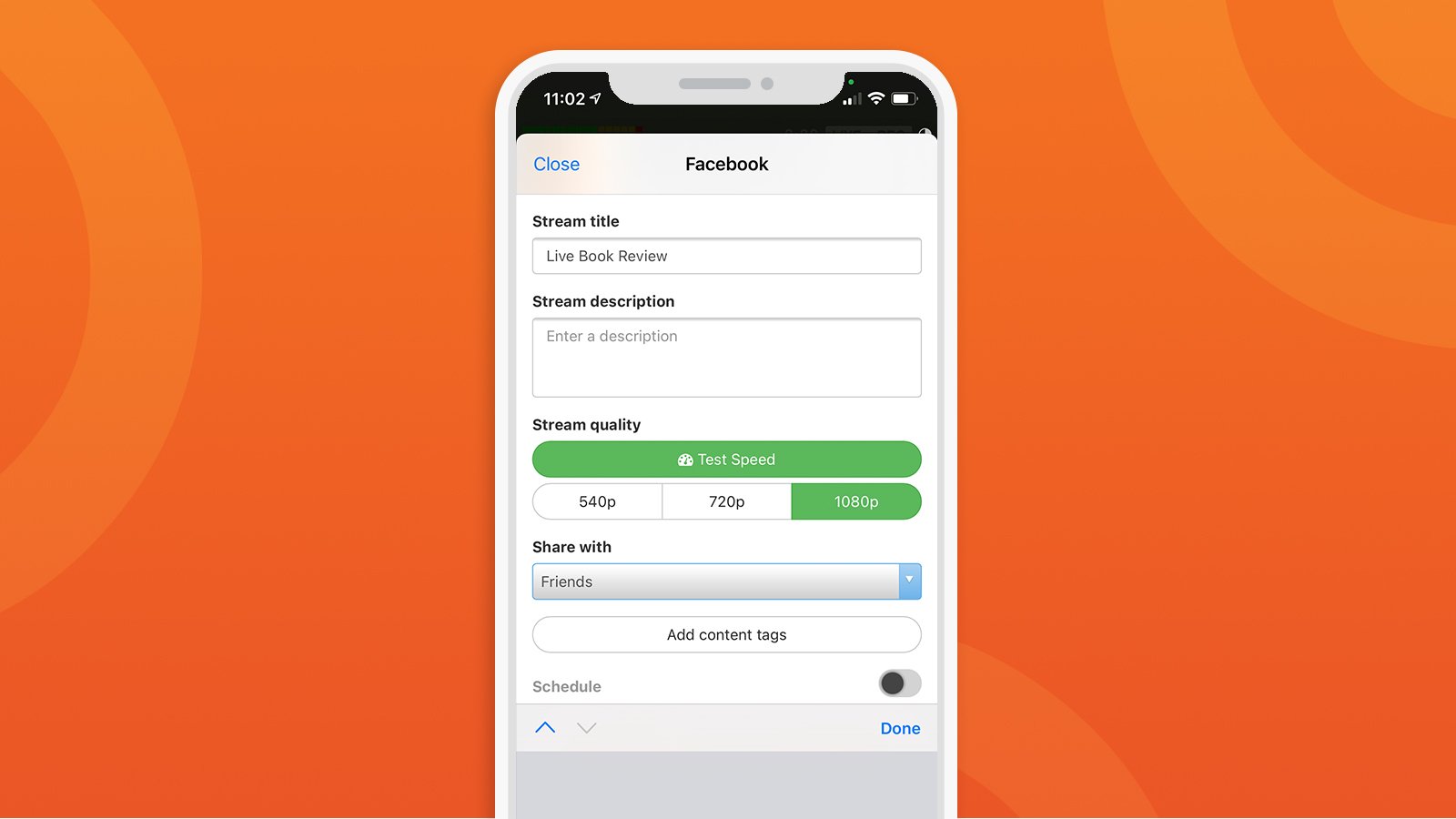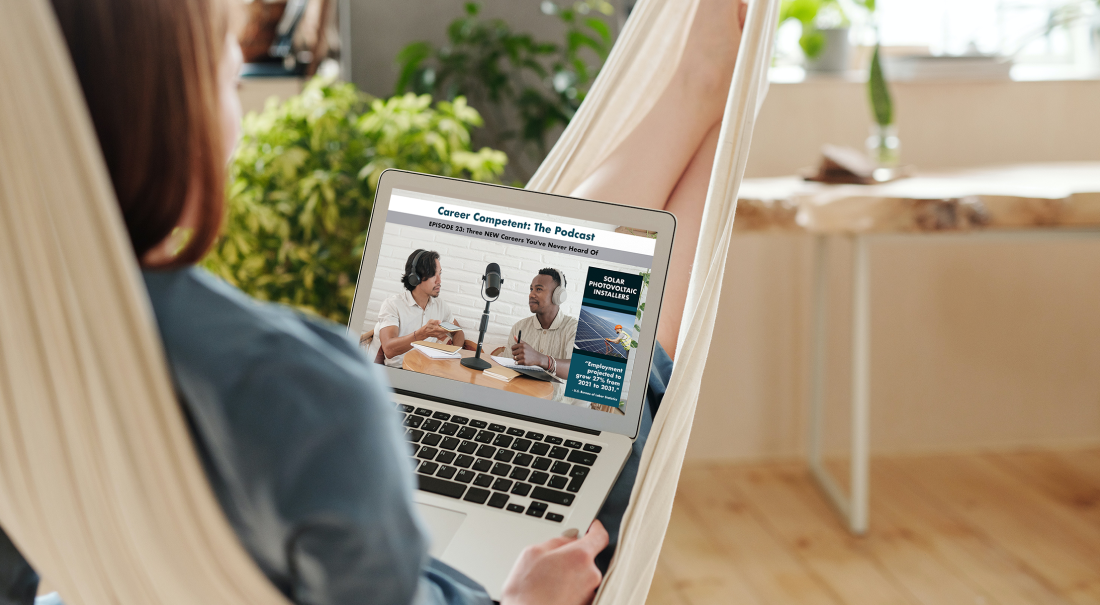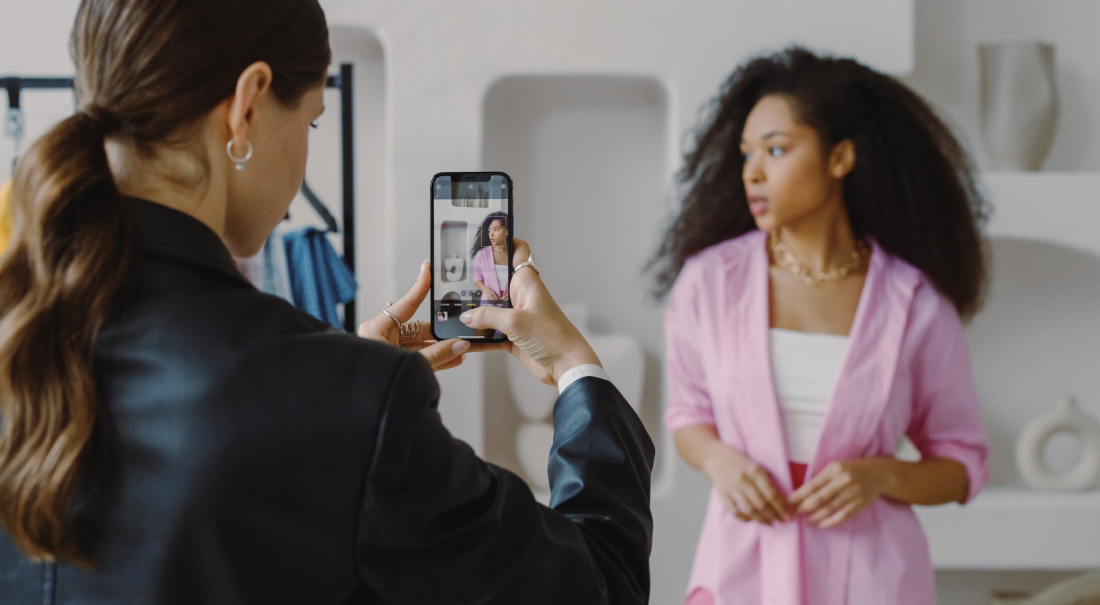
Livestreaming is one of the most effective ways to grow your audience on social media, but what happens when you need to livestream privately to limit your audience instead of expanding it?
Maybe you’re offering exclusive content for a specific group of people, or maybe you’re wanting to livestream a special event like a wedding that only family and close friends should have access to.
No matter your reason for privacy, you have a few different options for setting up private livestreams on various social media platforms.
In this blog post, we’ll take a look at your options for livestreaming privately on Facebook, YouTube, and Twitch.
Reasons to create a private livestream
Getting as many viewers as possible to tune in to your broadcasts is usually a goal for most livestreamers, but depending on the content you’re streaming, that’s not always the case. If you need to conduct a private livestream, the goal is to keep unwanted viewers out — rather than trying to maximize your viewing audience.
To help put this into perspective, we’ve identified a few different scenarios for when livestreaming privately makes sense.
Ticketed virtual events
Just like with ticketed in-person events, you’ll want to make sure that all of your livestream viewers have paid the necessary fee to experience your live content. Examples of ticketed virtual events might include concerts, performances, shows, seminars, conferences, and so on.
Exclusive content for fans or followers
Exclusive content should be reserved for a restricted group of people, like certain fans or followers of your brand or business. If you offer any type of exclusive content, you’ll want to ensure that only your intended audience is able to view it. Examples of exclusive content could range from anything like a livestreaming yoga class for new members to a marketing webinar specifically for those who subscribe to your blog.
Private events for family, friends, or special groups
Sometimes your livestreams will only be meant for certain family members, friends, or other special groups of people. Since the content you’ll be livestreaming could be very private or sensitive, it only makes sense to restrict viewing access to block the general public from viewing. Some examples of private events might be weddings, funerals, graduations, holiday gatherings, and more.
How to do a private Facebook Live
If you’re wanting to create a private Facebook Live, you have a few different options depending on your content. Privately livestreaming to a Facebook page isn’t an option because all livestreams to Facebook pages are open to the public.
Livestreaming to friends only
Facebook gives you the option to go live to only your Facebook friends — which would prevent your livestreams from being seen by anyone that you’re not already friends with prior to the stream.
To livestream to friends only, just choose Friends when selecting your livestreaming audience.
Livestreaming to specific friends
If you want to be more specific about the friends who can watch your livestream, Facebook also gives you the option to choose exactly which friends can access your livestream.
This can come in handy when you have a select group of friends that you want to limit your live video access to.
To livestream to specific friends, choose Specific friends when selecting your livestreaming audience. Alternatively, you can also exclude friends from your livestreams by selecting the Friends except audience type and then choosing which friends you want to restrict from having viewing access.
Livestreaming to a private Facebook group
If you’re an admin or a member of a Facebook group, you can livestream privately within your group. Group livestreams will keep access limited to only members of your Facebook group. To livestream to a Facebook group, be sure to choose your desired group from the audience list when setting up your livestream.
Creating a private YouTube livestream
If you want to restrict viewer access to create a private YouTube livestream, you have the option to choose either a private or unlisted livestream.
In addition to those options, YouTube Studio also gives you the ability to restrict your livestreams based on age. You can choose whether the audience of your livestreams will be kids (which would make personalized ads and live chat unavailable), and you can also set an age restriction of 18+ for any content meant strictly for adults.
Let’s break down the differences between private and unlisted livestreams.
Private livestreams
YouTube lets you invite up to 50 viewers to private livestreams. Only those that you’ve invited can view your private livestream since they’re unable to be found through search. Invitees must also have their own YouTube account in order to watch your private livestream.
Unlisted livestreams
Similar to private livestreams, unlisted livestreams are also unsearchable, but there are a couple key differences between the two. With unlisted livestreams, anyone with the link can watch it — letting you have an unlimited number of viewers. Plus, unlisted livestreams don’t require your viewers to have an existing YouTube account in order to tune in.
How to stream privately on Twitch
If you’re wanting to know how to stream privately on Twitch, you have two options: subscriber-only livestreams and streaming from a new account with a unique name.
Subscriber-only livestreams
The first option for creating a Twitch private stream is to become a Twitch Affiliate. Once you become a Twitch Affiliate, you’ll be able to start getting subscribers. According to Twitch, in order to become a Twitch Affiliate you must have:
- 500+ broadcast minutes in the past 30 days
- 7+ unique broadcast days in the past 30 days
- An average of 3+ concurrent viewers over the past 30 days
- 50+ followers
Create a new account with a unique name
This option might seem a little unorthodox and slightly inconvenient, but it does help with making your livestreams as private as possible.
The idea behind creating a new account with a unique name is to prevent Twitch’s algorithm from indexing and promoting your livestreams. By creating a new account with a unique name (the more random letter and number combinations the better), you’re decreasing your chances of being found through search.
Once you’ve created your new account, you’ll want to make sure that you don’t add a title, tags, or category to your livestream. Adding these will increase your chances of being found through search. Lastly, make sure to share your link with only those that you want to view your livestream.
Stream privately and peacefully
Private livestreams on platforms like Facebook Live, YouTube Live, and Twitch can help ensure that your content is only seen by your intended audience. You can, however, be a little limited as far as features go when you livestream using only your social media platform’s streaming software & tools.
With a livestreaming iOS app like Switcher, you can create livestreams that are both private and professional. Switcher lets you keep your livestreams private while also being able to have more customization and control over your content.
Livestream to nearly any destination. Go live on private live streaming platforms like Facebook, YouTube, Twitch, and beyond. You can easily set up a private or unlisted YouTube stream in Switcher by adjusting the Event privacy settings and even embed that stream on your own website or a gated page to keep it private. You can also use Switcher to set up a Facebook group stream or a private test stream on your timeline and then adjust the latter stream’s post settings to include or exclude specific friends as described above.
Show more angles to your viewers. Showcase multiple angles of the action at weddings, graduations, seminars, conferences, sporting events, and so on by syncing and switching between up to nine iOS cameras.
Invite exclusive Remote Guests. Bring in Remote Guests from anywhere in the world to join you live — helping you create valuable, exclusive content for your private streams.
Look polished and professional. Add a little flair and professionalism to your livestreams by easily adding in logos, text, titles, graphics, prerecorded video, lower thirds, and more.
If you’re ready to create pro-quality private livestreams, try Switcher free for 14 days.
Subscribe to the blog
Sign up to receive notifications whenever a new blog post is published. You may unsubscribe at any time.

Share
About the Author

As Switcher's associate product manager, Jared aims to educate and entertain readers on all things live video. He's spent his career in digital content strategy, helping brands to better connect with their audiences.
All posts by Jared Applegate